Review: Boxee Live TV first impressions
Last updated Jan 24, 2012 — 15594 views [Updated Jan 27, 2013] — The moment our Boxee Live TV adapter arrived, we connected it to our Boxee Box and investigated its capabilities. The screenshots below demonstrate Boxee Live TV’s setup, channel editing, watching broadcast HDTV channels, and more.
[Updated Jan 27, 2013] — The moment our Boxee Live TV adapter arrived, we connected it to our Boxee Box and investigated its capabilities. The screenshots below demonstrate Boxee Live TV’s setup, channel editing, watching broadcast HDTV channels, and more.
|
|
What’s Boxee Live TV?
Boxee Box users in the U.S. and Canada can now watch live HDTV broadcasts through their Boxee Boxes, by adding a small USB-interfaced ATSC receiver to their setup. The Boxee Live TV USB receiver also works with unencrypted cable connections (using ClearQAM), according to Boxee.
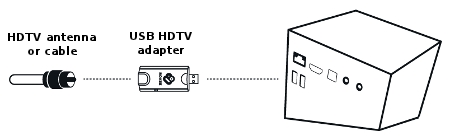
Boxee Live TV comes with a small HDTV antenna
(click image to enlarge)
The $49 product is manufactured by Hauppauge, and comes with a small “portable” HDTV antenna. The included antenna shouldn’t be expected to be sufficient in many installations. “For users without a strong over-the-air signal, we recommend a roof-top antenna or a basic cable package (usually free with a Cable Internet),” says the company. Indeed, the mini-antenna wasn’t very effective in our location.
Checking it out
We plugged the coax cable from our roof-mounted UHF antenna to the Boxee Live TV adapter, connected the TV adapter to our Boxee Box (which had been upgraded to the v1.5 beta firmware) via the short USB extension cable that came with the adapter, and then booted up the Boxee Box.
The Boxee Box’s main menu now contained the expected new option for watching Live TV, as shown in these screenshots:
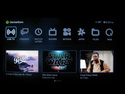
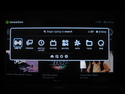
Boxee Box main menu, with Live TV option present
(click thumbnails to enlarge)
Initial Live TV setup
Next, we opened up the Boxee Box’s Settings function, and performed several Live TV configuration steps. This process included an automatic scan for available ATSC broadcast signals, which populated the Live TV adapter’s database with 63 local HDTV channels, as shown in the screenshots below.
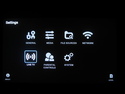
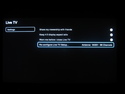
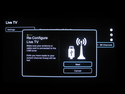
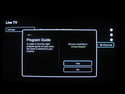
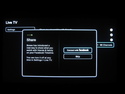
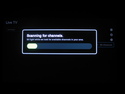
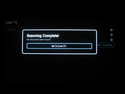
Configuring Boxee Live TV’s setup options
(click thumbnails to enlarge)
Editing channel labels
Now it was time to view the results. It was immediately clear that very few of the 63 detected channels would be of any interest. Plus, all the channels had rather cryptic names like “7.3 KGODT3,” instead of more recognizable names like “7.3 ABC.”
After a few minutes of fiddling around with the remote, the unwanted channels were successfully removed, and the remaining ones were relabeled to user-friendly names. The process involved various sequences of pressing the left/right/up/down edges of the Boxee Box remote’s large middle button, plus some text editing via the rear of the remote’s alphanumeric buttons. (Later, we discovered that a convenient on-screen keyboard was available by pressing the center of the remote’s big button when editing channel names.)
These screenshots show the process of hiding unwanted channels and editing channel names:

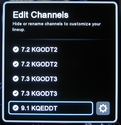
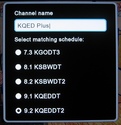
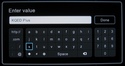
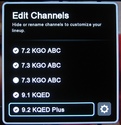
Editing channel labels and hiding unwanted channels
(click thumbnails to enlarge)
As you’d expect, simply pressing the up/down edges of the remote’s large middle button steps up or down through the available channels, just like with a normal TV remote. But whereas TV remotes generally have dedicated menu and info buttons, the Boxee Box remote’s simpler layout has forced Boxee to devise clever ways to accomplish everything with fewer buttons.
In short: pressing the large middle button’s left, right, up, and down edges initiates various channel-related auxiliary functions, including: current channel program info (if available); channel program schedule info (if available); channel enable/disable selection; and channel renaming. Unfortunately, the required button press sequences aren’t very intuitive, and seem likely to frustrate some users.
Enjoying live TV shows
The following screenshots show live TV-watching via Boxee Live TV in the San Francisco area.
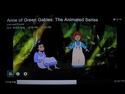
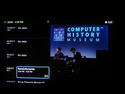
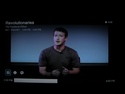
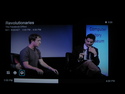
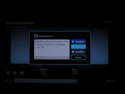
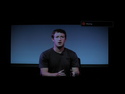
Watching Live TV on the Boxee Box
(click thumbnails to enlarge)
Interestingly, we happened upon a Computer History Museum program on which Mark Zuckerberg was being interviewed. So naturally, we used Boxee Live TV’s “like” button to share it to Facebook.
Future evolution?
Boxee’s new Live TV feature currently only supports the D-Link Boxee Box. Also, the feature is initially only offered to users in the U.S. and Canada.
Users have asked Boxee whether DVR capabilities will be included in Boxee TV. “No. The focus of Boxee Live TV is well… Live TV…,” says Boxee in its Live TV FAQ (reproduced below). However, “having said that, if we get enough users asking for DVR then we could take advantage of that other USB input on the back of the box and let a user connect a drive for recordings,” adds the company.
Availability
The Boxee Live TV upgrade kit can now be ordered for $49 from Boxee’s website, here. To learn more about the Boxee Box, read our detailed updated Boxee Box review.
~ ~ ~ ~ ~ ~ ~ ~ ~ ~ ~ ~ ~ ~ ~ ~ ~ ~ ~ ~ ~
Boxee Live TV FAQ
~ ~ ~ ~ ~ ~ ~ ~ ~ ~ ~ ~ ~ ~ ~ ~ ~ ~ ~ ~ ~
Here’s a short set of frequently-asked-questions reproduced from Boxee’s blog post announcing Boxee Live TV:
- Will Boxee Live TV be available outside the US? — To begin with, Boxee Live TV will be available in US and Canada only. We will update once we have more information for international users.
- Does Boxee Live TV have a DVR? — No. The focus of Boxee Live TV is well… Live TV… having said that if we get enough users asking for DVR then we could take advantage of that other USB input on the back of the box and let a user connect a drive for recordings. Plus we still have all the shows the web has to offer.
- Will it work with Boxee’s software platform on PC/Mac? — No. It will only work with the Boxee Box. An updated Mac/PC version of Boxee is in the works, but it will not include support for Boxee Live TV.
- Will the Boxee Box support other TV tuners? — Not at this time.
- Will it connect to my cable box? — It will support unencrypted cable channels (clearQAM), so if you get basic cable channels from your cable provider you will be able to connect the coax cable coming out from the wall to the Boxee Live TV USB dongle.
- How can I know what channels I’ll get? — We will update our website once the product launches, to include an easy way for you to see which channels are available in your area. In the meantime, visit AntennaWeb.org. Click “Choose an Antenna”, input your zip code, hit continue, and you’ll see channel listings in your area.
- How is this different from Google TV’s support for TV? — Google TV’s set top box requires you to connect it to a cable/satellite set-top box. It does not have a TV tuner built in.
 When Boxee announced its
When Boxee announced its