Google TV 2.0 review, tweaks, screenshot tour
Last updated Jan 14, 2012 — 31106 views Google recently rebooted Google TV with the release of Google TV 2.0 based on Android 3.1 (Honeycomb). This detailed review introduces Google TV 2.0, demonstrates its features, apps, and flexible new user interface, and shows how to add customized folders and shortcuts to the homescreen for instant access to all your favorite apps and websites.
Google recently rebooted Google TV with the release of Google TV 2.0 based on Android 3.1 (Honeycomb). This detailed review introduces Google TV 2.0, demonstrates its features, apps, and flexible new user interface, and shows how to add customized folders and shortcuts to the homescreen for instant access to all your favorite apps and websites.
Stepping up to Google TV 2.0
Like many, I was seriously underwhelmed by Google TV as implemented on the Logitech Revue’s initial release, due to its clumsy user interface, dearth of apps, and general bugginess. So when Google said it would soon upgrade the existing Revues to Google TV 2.0, featuring Android 3.1 and the ability to install Android Market apps, I felt hopeful… but skeptical.
Google’s August announcement of Google TV upgrade plans were followed by a Halloween email, which briefly introduced Google TV 2.0’s new features and capabilities. Google’s email blast contained several screenshots, including this image of the new primary homescreen:

Keeping It Simple!
(image and caption are from Google’s Oct. 31, 2011 email)
“The interface is now much simpler,” explained Google’s email. “The new customizable home screen gets you to your favorite content quickly. And within ‘all apps’ you can see all of your shortcuts, similar to your Android phone or tablet.”
Then in December, I received a pair of emails from Logitech concerning the Revue’s major upgrade to Google TV 2.0 — one preceding the update and one immediately afterwards…
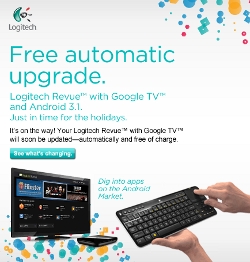
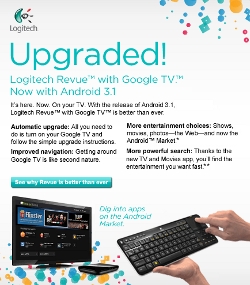
Logitech’s pre- and post-upgrade messages
(click each image to enlarge)
What’s new in 2.0?
“We’ve heard your feedback, and we’ve made some big changes to Google TV,” said Google when it announced the changes and enhancements in Google TV 2.0.
Here are some excerpts adapted from Google’s summary of what users could expect from the upgrade:
- Home — Launching an app should be as easy as changing the channel, so we’ve redesigned Home to make it easier to have everything you need right at your fingertips. Press the Menu key to start customizing Home, then move, delete, replace, and add new shortcuts or add a widget.

- Android Market — Android Market is now available so you can now download Android apps for your TV, just like on your smartphone. The Market offers easy access to Android applications available on Google TV.

- TV & Movies — There’s a new way to find out What’s On. TV & Movies makes it easy to browse and filter live and on-demand TV shows & movies, web video content, and DVR content (if compatible).

- Search — We’ve improved your Google TV search experience. You’ll still use the Search key on your controller to search Google TV and across Applications, Bookmarks, TV, and web content, and we’ve made it even easier to find the best entertainment from your existing TV service.

- Google Chrome — In this update you’ll find Google Chrome v11 and Adobe Flash Player 10.2 to make your Google Chrome experience even better than before.

- All Apps — From Home, select the All Apps icon for easy access to everything on your Google TV, including all pre-installed and downloaded applications.

- Bookmarks & Favorites — You’ll still save web pages without having to remember URLs by using the Star key to bookmark. You can also save TV channels without having to remember channel numbers by pressing the Star key as you watch TV.

- Podcasts — Previous Google Queue subscriptions have been moved to our new Podcasts app. The Podcasts app is identical to Google Queue for searching, adding, and subscribing to Podcasts. If you have enhanced DVR integration, you’ll now find your DVR content within TV & Movies.

- Photos — We’re completely re-designed the Google Gallery experience! Open Photos to view your Picasa and Flickr web albums right on your TV. View shared Picasa Web albums on the “Friends” tab and access pictures from an external USB storage device by visiting the “Local Media” tab in Photos.

- Spotlight — Google TV Spotlight features websites that have been optimized for the 10-foot viewing experience. From All Apps, navigate to Spotlight for quick access to great content on the web, including tech news and reviews on CNET, cooking tips on CHOW TV, HBO GO, VEVO, and more.

- YouTube on TV — Looking for easy access to your favorite YouTube videos? Try out our new YouTube app to search for and watch your favorite videos. The YouTube app can be accessed from Home or All Apps.

Hardware features and specs
Google lists the following features and specs, which are shared by most Google TV 2.0 devices:
- Audio/video features:
- Video — 720P and 1080P HD resolution (720P only in some models)
- Audio — stereo and 5.1 multichannel audio (7.1 in some models)
- Optical S/PDIF audio output (not available in all models)
- Universal remote control
- Cable/satellite box integration
- A/V receiver support
- HDMI 1.3a (1.4 in some models) with HDCP and CEC
- 5.1 multichannel audio
- Supported media formats:
- Video — H.264 (MP4, MKV, MOV, AVCHD, 3GP), MPEG-4 part 2 (MP4, DIVX, AVI, 3GP) WMV (ASF, AVI)
- Audio — MP3, AAC, Vorbis/OGG, MIDI, PCM/WAV, WMA, FLAC
- Images — JPEG, GIF, PNG, BMP
- Connectivity:
- 802.11n WiFi with hidden SSID and WPS support
- Gigabit ethernet
- USB 2.0 host port for access to personal videos, music, and photos
- DLNA networking (varies by model)
- DISH Network integration:
- Search DVR
- Record to DVR with one click
- Integration with apps
- Not available with all providers; check with your provider for details
- Note: additional provider charges may apply
Google TV 2.0 arrives on the Revue
Returning to the Revue’s update, when the prompt pictured below appeared on the Revue’s screen, I clicked the “Install now” button to begin upgrade process.
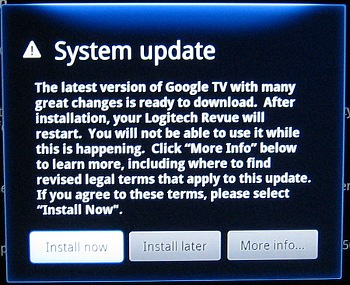
System update prompt
At that point the system downloaded and installed Google TV 2.0 automatically, and then guided me through a handful of configuration steps. Following that process, I found myself facing Google TV 2.0’s sparsely populated default homescreen…
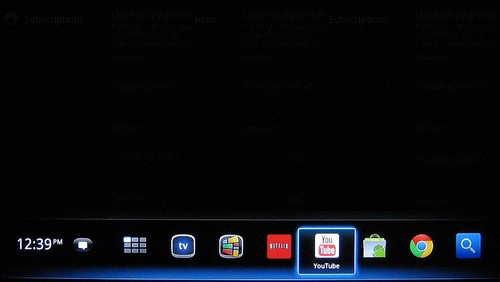
Google TV 2.0’s empty default homescreen
“Welcome to Android 3.1!,” I thought. What I saw on my TV screen reminded me of my Galaxy Tab 10.1 before I worked over its homescreens. “This should be fun…,” I mused.
Taking Google TV 2.0 for a spin
 Next, I tried each of the apps available in the tray at the bottom of the main homescreen (pictured above). Then, I explored the full suite of apps that Google TV 2.0 had installed by default; to do this, I clicked the “All Apps” icon (shown on the right), which also resides in the homescreen tray.
Next, I tried each of the apps available in the tray at the bottom of the main homescreen (pictured above). Then, I explored the full suite of apps that Google TV 2.0 had installed by default; to do this, I clicked the “All Apps” icon (shown on the right), which also resides in the homescreen tray.
After checking out the default apps, I used the Android Market app to see what other apps could be installed on Google TV 2.0 devices.
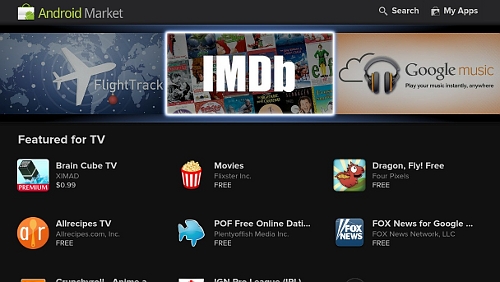
Featured Google TV apps in the Android Market
(click image to enlarge)
As the time, fewer than 50 Google TV-specific apps appeared to be available in the Android Market (see these additional screenshots).
Although disappointed by the paucity of Google TV-specific apps, I wondered how many “normal” Android smartphone and tablet apps were available installation on my Google TV box. Since Google had been saying that with Google TV 2.0 “you can now download Android apps for your TV, just like on your smartphone,” I naively assumed there would be thousands available from which to choose.
In fact, very few Android Market apps showed up as being available for installation on Google TV 2.0 at the time — a situation ought to change quickly, given the recent Google TV 2.0 announcements from LG, Samsung, Sony, Vizio, and others.
Meanwhile, I was eager to get more out of my Google TV 2.0 box than what was officially offered through the Android Market, so it was time to take matters into my own hands.
Sideloading Android apps on Google TV 2.0
Thanks to having three Android devices (two tablets and a smartphone) and backing them up regularly, I had a handy archive containing over a hundred Android app “apk” files to draw upon. I copied them to a DropBox folder, from which I hoped to install them on the Revue. (A thumbdrive or Windows LAN share would also have sufficed.)
Next, I installed File Expert from the Android Market onto the Revue, for use in accessing and installing the app apks. Among File Expert’s numerous file management features, it can copy/paste files between internal storage, attached (USB) drives, cloud services (e.g. DropBox), and Windows LAN shares.
Prior to installing apps from my DropBox apk folder onto the Revue, one more step was required: I had to enable Google TV’s setting option to allow installation of apps from sources other than Android Market, which it designates as “unknown sources,” as shown in here:
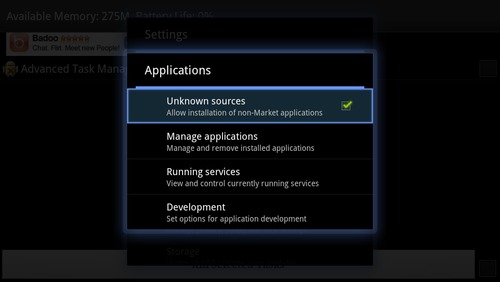
Enabling “unknown” application installation sources
(click image to enlarge)
Then, using File Expert, I navigated to my apks folder on DropBox and clicked each apk’s icon to try to install it on the Revue.
Note regarding sideloading:
- Whenever you sideload apps, you risk having a rogue app compromise the integrity of your system or your data, so be sure to avoid using apks that you don’t have confidence in.
- Don’t be surprised if most of the apks you sideload either fail to install or crash when you try to run them on Google TV 2.0. My hit rate was disappointingly meager!
That said, I successfully installed dozens of Android Market smartphone and tablet apps on the Revue in t his manner — apps that could not be installed directly on Google TV 2.0 from the Android Market.
Tweaking Google TV 2.0’s homescreen
One thing you quickly discover about Google TV 2.0 is that the more apps and bookmark shortcuts you install, the more cumbersome it gets to navigate to what you want to run. Although the main Google TV 2.0 homescreen does have a dock along lower edge bottom, the dock holds a maximum of seven app shortcuts, and you can’t put browser bookmarks there at all. Beyond those, you have to scroll through multiple screens of shortcuts with Google TV 2.0’s “All Apps” function.
Fortunately, an easy and highly configurable solution is now available for download from the Android Market: Folder Organizer. It’s offered in both a free and (inexpensive) paid versions. I recommend the latter, based on its greater configuration flexibility, although the free version certainly has lots to offer.
To see Folder Organizer in action, have a look at the two sets of screenshots below.
- Accessing apps and bookmarks from Google TV 2.0’s multiple “All Apps” screens…
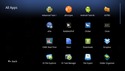
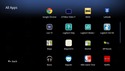
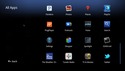
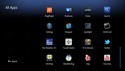
(click thumbnails to enlarge)
- Accessing all apps and bookmarks from a single customized “Home” screen…
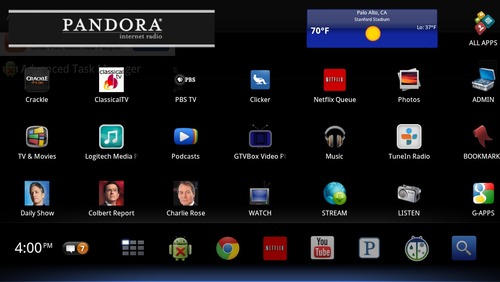
(click image to enlarge)
The screenshot above shows my system’s “Home” screen after customizing it with Folder Organizer. The Home screen contains widgets that implement app shortcuts, bookmark shortcuts, and folder shortcuts; and each widget’s name and icon can be customized. In the case of folders, you can choose between icon images (as above) or small boxes containing tiny icons, similarly to how iOS folders look.
The screenshots below show what’s inside each of my homescreen’s custom folders.
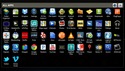
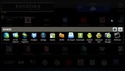
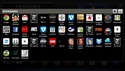
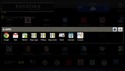
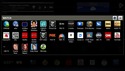
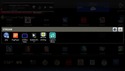
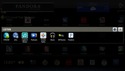
Homescreen folders containing app and bookmark shortcuts
(click thumbnails to enlarge)
Based on what I’ve been able to accomplish using Folder Organizer, I can open up any app or get to any bookmarked website within a couple of keystrokes — even on a system with hundreds of favorite apps and bookmarks. Incidentally, folders can contain other folders, as seen in the “Watch” folder (above), which contains the “Stream” folder.
Adding Apple AirPlay support
Besides being an excellent way to stream videos from DLNA/UPnP shares to Google TV 2.0, the GTVBox app also has an option for turning the Google TV device into an Apple AirPlay target. Another app whose sole function is to add AirPlay target support to Google TV 2.0 is AirTight.
If you install GTVbox or AirTight on Google TV 2.0, you can stream videos you’re playing on an iPhone, iPod Touch, or iPad (running iOS 4.2 or later) to your Google TV 2.0 device, as though it was an AppleTV box. Currently, both of these apps are limited to AirPlay video streaming only, and don’t support AirPlay streaming of audio-only files.
Among its setup functions, GTVbox has options for defining its AirPlay target name, and for optionally disabling it from providing AirPlay streaming services. In the case of AirTight, basically you simply install it and it works. AirTight provides configuration settings for defining its name, and for optionally having it start automatically upon Google TV reboot.
The two sets of screenshots below demonstrate AirPlay video streaming to Google TV 2.0 from YouTube on an iPod Touch and on an iPad 2. GTVbox and AirTight are both implementing their own AirPlay target functions at the receiving end — you select the desired AirPlay target from the iOS app, as shown in the screenshots.

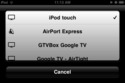
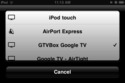
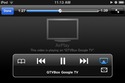
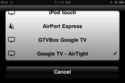
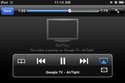
Streaming YouTube video from an iPod Touch to Google TV 2.0
(click thumbnails to enlarge)
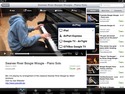
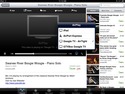
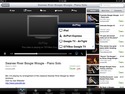
Streaming YouTube video from an iPad 2 to Google TV 2.0
(click thumbnails to enlarge)
Who would have thought Apple and Google would cooperate so well!
Other Google TV apps
As far as other Google TV apps are concerned, I’ll let them speak for themselves through the Google TV 2.0 Screenshot Tour that follows in the next section of this post. But first, for a quick look at what’s currently installed on my Revue, check out the following two screenshots showing the contents of the “All Apps” and “Bookmarks” folders on my Google TV’s primary homescreen.
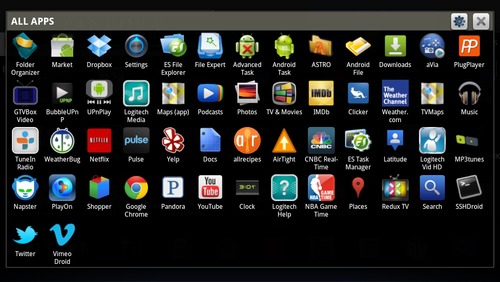
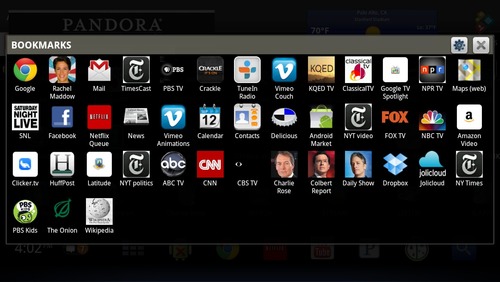
Contents of All Apps and Bookmarks homescreen folders
(click each image to enlarge)
The next section of this post comprises a detailed screenshot tour, which offers a glimpse of many of Google TV’s features and functions, and highlights selected Android apps and A/V content websites. Also, don’t miss the “Overall Assessment” section that follows the Screenshot Tour.
Google TV 2.0 Screenshot Tour
This screenshot tour showcases Google TV 2.0’s user interface, features, and capabilities. Each group of screenshots is accompanied by comments. Click the thumbnails to view larger images.
Note: You can access the entire screenshot tour in its dedicated post, but don’t forget to return for DeviceGuru’s overall assessment of Google TV 2.0, which follows the screenshot tour below.
Screenshot tour index…
- Google TV’s standard homescreens
- Folder Organizer: customize the homescreen (“Home”)
- Android Market Google TV apps
- Avia Media Player: play A/V from UPnP shares and local media
- BubbleUPnP: play A/V from UPnP shares
- ClassicalTV.com (via browser)
- Clicker: Google TV-friendly content index
- Comedy Central shows (via browser)
- Crackle shows and movies (via browser)
- DropBox cloud storage
- ES File Explorer: manage files and apps; access Windows shares and cloud storage
- File Expert: manage files and apps; access Windows shares and cloud storage
- Google services (via browser)
- Google Maps (three ways)
- Google Music app
- GTVBox: play videos from local media, Windows shares, AirPlay
- Hulu (via browser)
- IMDB app
- Logitech Media Player app
- Netflix app
- PBS videos (via browser)
- Pandora music app
- Photos app
- PlugPlayer: play A/V from UPnP shares
- Podcasts app
- Pulse news/magazine app
- Spotlight: Google TV-friendly content index
- TuneIn Radio (via browser)
- UPnPlay: play A/V from UPnP shares
- Weather apps (WeatherBug, Weather.com)
- YouTube app
- Settings for Google TV
- Advanced Task Manager
- Live TV picture-in-picture demo
- AirPlay demo
Overall assessment
This section contains a few additional comments on the operation and functionality of Google TV 2.0, organized in a compliments-and-complaints breakout.
Compliments…
- Web browser — Google TV 2.0’s full-featured Chrome web-browser reduces the need to have specialized apps for everything you want to watch (some examples: TuneIn.com, ClassicalTV.com, Crackle.com, ComedyCentral.com, and video.PBS.org)
- Android Market — although there aren’t many Google TV-specific apps yet, the ability to install apps from the Android Market holds great promise… providing Google makes it happen.
- Great keyboard! — this review wouldn’t be complete without extolling the virtues of the Logitech Revue’s outstanding keyboard; hopefully Logitech will offer it along with a USB adapter, for use with other Google TV 2.0 boxes and HDTVs.
- AirPlay — it’s good to see AirPlay video streaming target functionality available; I’m looking forward to the addition of AirPlay music streaming support.
- Simplicity — on the plus side, I really like Google TV 2.0’s clean, simple Android 3.1 user interface. However (see “complaints”), to achieve its full potential it needs the additional configuration capabilities provided by Folder Organizer, since once you’ve added custom app, bookmark, and folder widgets to the Home screen, you can be running any app or website content within two or three clicks.
Complaints…
- Frequent Flash Player crashes — this may be a Revue-specific issue, but following the Revue’s Google TV 2.0 upgrade videos have tended to crash periodically. In a Logitech forum post, the Revue’s senior product manager Peter McColgan states: “Flash videos used to work fine with the previous 2.1 version but now there are serious problem with 3.1 — e.g crash or it just won’t play.” Obviously, Logitech and Google need to fix this asap.
- Lack of Google TV-specific apps — not much is available from the Android Market as of when this post was published. Hopefully this situation will rapidly improve, given the recent flurry of Google TV 2.0 new-product announcements. In contrast, the Boxee Box and Roku player each offers over 250 TV-specific apps.
- As mentioned above, Google really ought to integrate folder functions, like those provided by Folder Organizer, directly into Google TV. This isn’t too serious a gripe, however, since you can add the support yourself by installing the app from the Android Market.
- Lack of a power switch — unlike on my other Android devices, there’s no power-down widget in the Revue’s Google TV 2.0 user interface, so the device is left to suck 11W of power 24×7 whether you’re using it or not! With Global Warming’s hot breath on our necks and the world’s energy resources rapidly dwindling, our devices need to provide power-down mechanisms. In this regard, D-Link’s Boxee Box and Netgear’s NeoTV deserve kudos.
The bottom line
All in all, I really like Google TV 2.0’s power and flexibility, and look forward to its continuing evolution. At this point, the main obstacle to the Revue becoming my preferred TV content-watching gadget are the unreliability of its Flash video driver and the lack of a few dozen key TV-oriented content apps. But its full-featured web browser and excellent keyboard are hard to resist.
Further info
Want more information about Google TV? Visit Google’s Google TV site and the official Google TV blog.
I’ve been using AirTight for a couple of weeks, it certainly does stream audio over airplay. I’m using an Android phone with the imediashare app or doubletwist app, both of which have an airplay interface.
You should take a look at the Able Remote app. It allows you to use your Android mobile device as a remote control for Google TV.
Thanks for the comment. I just tested AirTight again with music and radio program AirPlay-streaming direct from an iPad 2, and it did work in once instance but mostly did not. AirTight’s audio-only AirPlay target support seems to be unreliable at this point, from the few times I’ve tried it. Additionally, the AirTight 0.9.6 Android Market listing contains this note from the developer: “Music is not yet supported (but we’re looking into it).”
Just tried Able Remote. You need to install a piece of Able on both the Android smartphone or tablet end and on the Google TV end. It works, and seems to offer quite a few features that I didn’t have time to check out. My initial reaction to Able is that I like the Revue’s keyboard too much to want to use an alternative. One thing nice about Able is that on the 10-inch Galaxy Tab 10.1 you get a nice, large touch pad area, which is great for web browsing. I’ll update this comment after I’ve investigated Able’s capabilities further.
Yet no comment on the amount of content. It is the content that is the most important aspect of any TV system. Google are not making the big contracts they thought they would with big media (American Big Media), and they pigheadedly refuse to chase contracts with independent media creators or media creators from other countries. I can say that seeing those Comedy Central App icons on the screengrabs supplied, that I have no interest. Comedy Central blocks pretty much EVERY country around the world, and I live in one of those “Every Countries”.
Secondly, Google Chrome is a deal breaker for me. I detest the POS. I have tried discussing the failings with the Google Programmers, but they are the most arrogant glans fiddlers in the world. After my experiences on Chrome, I will NEVER use Chrome again. Even if my family goes without Google TV permanently.
Android 4.0 will of course get folders – question is, will Google TV get 4.0.
A few things about the new upgrade to 3.1:
– its about freakin’ Time Logitech but thank you
– Icefilms (side loaded .apk)+ GTVBox = WOW this is what I have been waiting for!
– GTVBox + WHS/NAS = no need for DLNA
– be nice if someone can develop an app that allows you to reboot/power off the Revue
– NetFlix works great!
– need more Integration/schedule with Canadian Broadcasters (Bell, Rogers, Shaw…)
– As for the content, Google/Youtube is working on its own Media Production company and will be producing new content
– Also, as for content, all of Netflix/Amazon/HULU/VUDU… what more do you want?
All for $99 bucks, almost everything my old HTPC can do.
Why, why, why would you use Honeycomb, ICS is finally here to rid us of this embarrassment.
Also as an app developer I would have thought (along with the author) that with the market on board google-TV users would be able to download my apps to their TVs. I wonder what on earth I have to do to get them there: Android Manifest flag? Flag in the developer portal? Completely separate submission, to a separate “Android TV Market”?
Excellent article. I bought a second Revue for my kitchen tv (which has no dvr/cable box), and use the new Slingplayer app to stream content from our main tv dvr/cable box. For 80 bucks refurbished, this thing is a great deal.
Since the update, the Netflix player often displays “Trouble Playing This Title” error messages when none of the other Netflix players on my network have any problems. The Chrome browser displays “Aw, Snap!” errors on about half the web sites I visit. The Logitech Media Player only rarely decides to give me access to the files on my media server. And commands sent from the remote to my DVR are often delayed making it hard to control the DVR.
Other than that, things are just peachy. 🙂
At least Chrome’s got a sense of humor!
does google tv box able to download and install?
how can i download install using google tv?
I think you are asking whether you can download and install apps on Google TV. Yes, Google TV version 2 added the ability to install apps from the Android Market. You can also “sideload” apps from Android apk files, if you have some from another source, although some apks will refuse to install on Google TV.
One of the things I do love about Google TV is that I can also watch content from the web, I watched a couple of PPV (boxing) from sources in the UK and another one from Mexico, also I do love watching TV from Argentina, this is something you just can’t do with a Roku box nor a WD TV, I own a Sony version I personally hate sony as a company but it was a Christmas gift 🙂