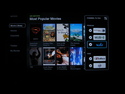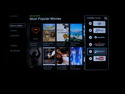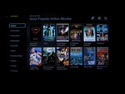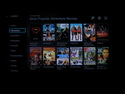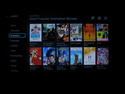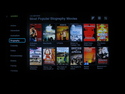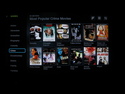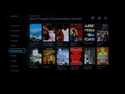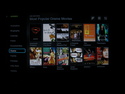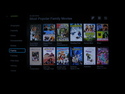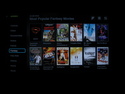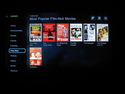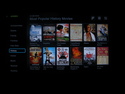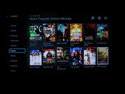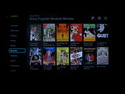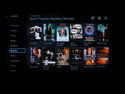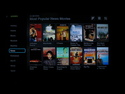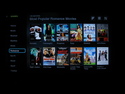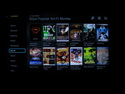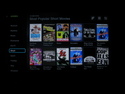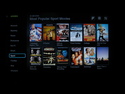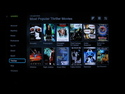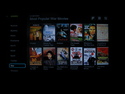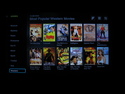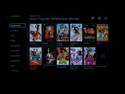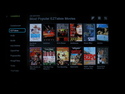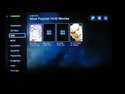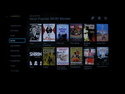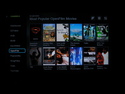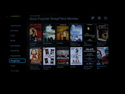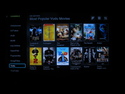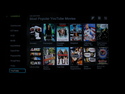Boxee Box screenshot tour
Last updated Jan 8, 2012 — 39186 views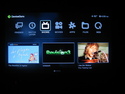 [Updated Jan 27, 2013] — This Boxee Box Screenshot Tour was created to accompany our detailed review of the D-Link Boxee Box equipped with updated firmware version 1.5. The tour below includes about 150 screenshots showcasing the Boxee Box’s menu system, extensive suite of multimedia apps, movies and shows selection process, Watch Later feature, and more.
[Updated Jan 27, 2013] — This Boxee Box Screenshot Tour was created to accompany our detailed review of the D-Link Boxee Box equipped with updated firmware version 1.5. The tour below includes about 150 screenshots showcasing the Boxee Box’s menu system, extensive suite of multimedia apps, movies and shows selection process, Watch Later feature, and more.
|
|
You can browse our extensive Boxee Box Screenshot Tour using the index below. For the complete story behind these screenshots, read DeviceGuru’s detailed Updated Boxee Box Review.
Boxee Box v1.5 Screenshot Tour Index
These screenshots showcase many aspects of the Boxee Box’s user interface and features, as of the v1.5 firmware update. The list below offers quick access to screenshots by category. Click the screenshot thumbnails for larger images.
- Top-level menus
- Extensive selection of apps
- Movies section
- Shows section
- Watch Later function
- Examples of a few Boxee Box apps
- Streaming from attached media and network shares
- Boxee Box settings
Top-level menus
The screenshots below show the Boxee Box’s latest home screen, settings menu, action menu, and sleep/shut-down menu.
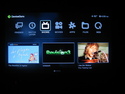
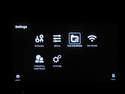
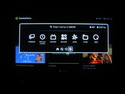

Extensive selection of apps
The Boxee Box currently offers 254 different apps that you can run on the device, with more being added on an ongoing basis. You can browse the extensive set of apps by app popularity or by category. You can also designate as many apps as “favorites” as you like, making it quick-and-easy to launch the ones you use most frequently.
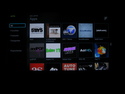
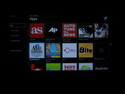
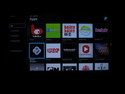
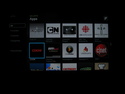
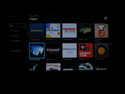
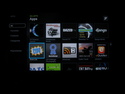
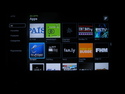
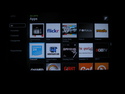
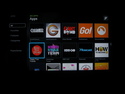
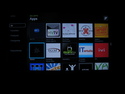
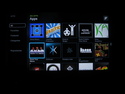
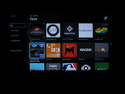
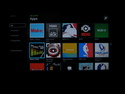

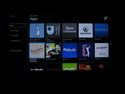
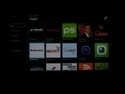
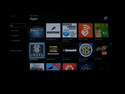

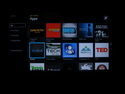
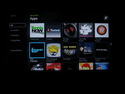
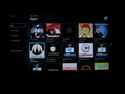
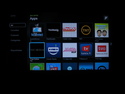
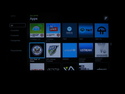
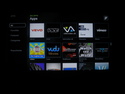
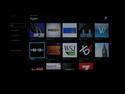
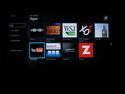
Movies section
The menu options in the Movies section let you browse the movie library by genre (there are currently 24), by popularity, or by channel (there are currently 9). Plus, you can search by title or other keyword. The movies section also lets you access your personal movie collection, provided you’ve configured Boxee to scan your local sources. The Movies section also provides the option of enabling/disabling each available channel, making it easier to find the type of content you are interested in. Note: The Boxee Box’s movies database does not include Netflix titles; to browse Netflix’s content you need to be a Netflix subscriber and run the Netflix app.
Shows section
The menu options in the Shows section let you browse for shows by genre (there are currently 26), by popularity, or by channel (there are currently 28). Plus, you can search by title or other keyword. As with Movies, the Shows section also lets you access your personal shows collection, provided you’ve configured Boxee to scan your local sources. Like the Movies section, the Shows section provides the option of enabling/disabling each available channel, making it easier to find the type of content you are interested in. Note: The Boxee Box’s shows database does not include Netflix titles; to browse Netflix’s content you need to be a Netflix subscriber and run the Netflix app.
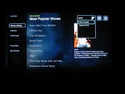
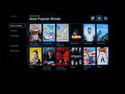
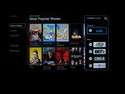
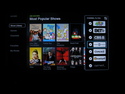
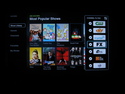
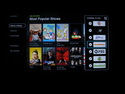
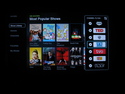

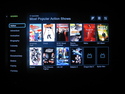
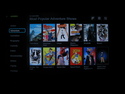
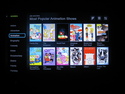
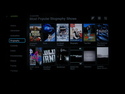
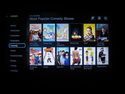
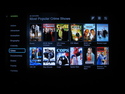

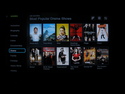
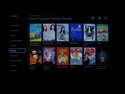
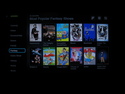
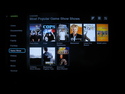
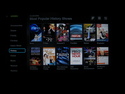
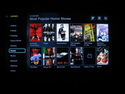
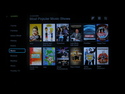
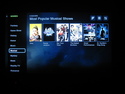
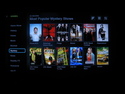
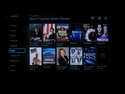
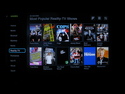
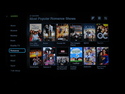
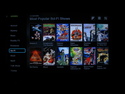
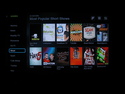
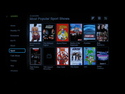
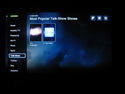
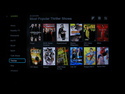
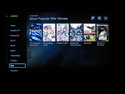
Watch Later function
This handy feature of Boxee allows you to generate a queue of content for future watching. When you locate a movie or show that you want to watch, you can tag to be watched later. When you tag a show, you’ll find future episodes will show up in your Watch Later queue automatically. Another great feature is that, if you install the Boxee Watch Later “bookmarklet” on the browser of your desktop, laptop, or tablet computer, you’ll be able to send links to videos from those devices to your Boxee Box’s Watch Later queue, making it easy to watch them from your Boxee Box whenever you want.
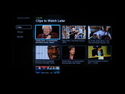
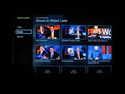
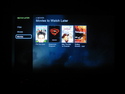
Examples of a few Boxee Box apps
This section of the screenshot tour highlights a few of Boxee’s more popular apps.
- YouTube…
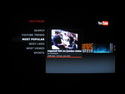
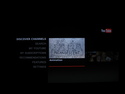
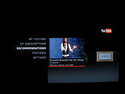
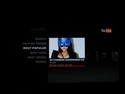
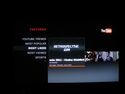
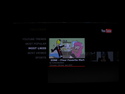

- Netflix…

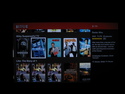
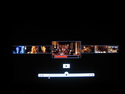

- Vudu…

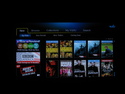
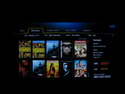
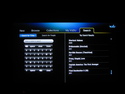
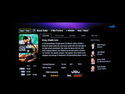
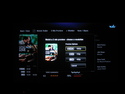
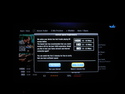
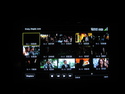
- Classical TV…
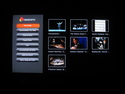
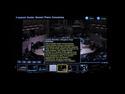
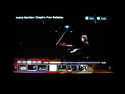
- OpenFilm…
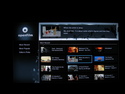
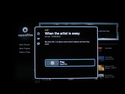
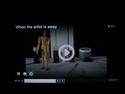
- Pandora…
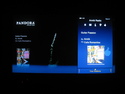
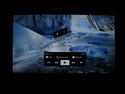
- The amazing Navi-X meta-app…
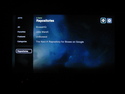
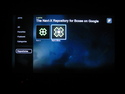

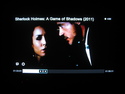
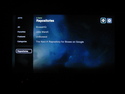
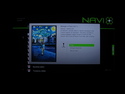
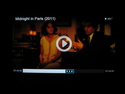






Streaming from attached media and network shares
This section of the screenshot tour showcases the Boxee Box’s ability to access access multimedia content from local content, either on attached USB drives or on various types of local network shares.
- Using an 80GB iPod Classic as an attached drive…
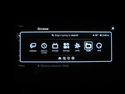
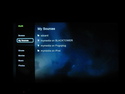
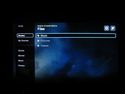
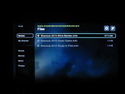
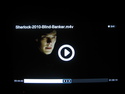
- Streaming from a Windows (samba) share…
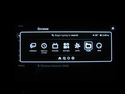
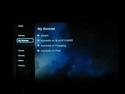
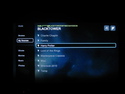
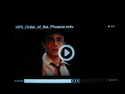
- Streaming from a UPnP share…
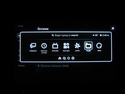
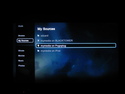
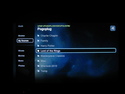
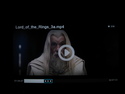

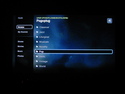
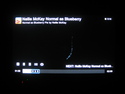
Boxee Box settings
The screenshots below show the various setup and configuration options available in the Boxee Box’s settings area.


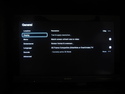




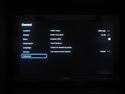





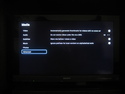
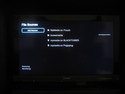
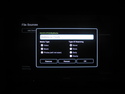
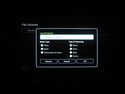



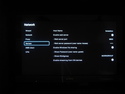


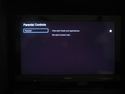



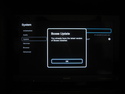


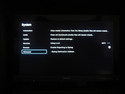
For the complete story behind these screenshots, read DeviceGuru’s detailed Updated Boxee Box Review.
 When Boxee announced its
When Boxee announced its