Getting to know Ubuntu Lite
Last updated Aug 26, 2008 — 23630 views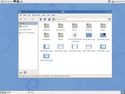 I’ve long been a sucker for small-footprint Linux distributions. So naturally, I thought it would be interesting to explore the latest version of “UbuntuLite.”
I’ve long been a sucker for small-footprint Linux distributions. So naturally, I thought it would be interesting to explore the latest version of “UbuntuLite.”
The community-run Ubuntulite project aims to extend the useful life of aging, under-resourced hardware, as might be found in schools or nonprofit organizations. Accordingly, instead of using a high end, video-hungry desktop environment, such as GNOME or KDE, this parsimonious OS incorporates the Lightweight X11 Desktop Environment (LXDE), a platform being honed for use on nettops (aka mini notebook PCs) and MIDs (mobile Internet devices).
LXDE provides “moderate” performance on systems with Pentium 2 processors clocked as slow as 266MHz and equipped with as little as 192MB of RAM, according to the LXDE website. That should make UbuntuLite a good match for my old Thinkpad 2662-35U testbed, with its 600MHz Pentium III CPU, 192MB of SDRAM, and 16GB hard drive.
Incidentally, until recently UbuntuLite came with IceWM, a popular reduced-footprint window manager. Earlier this year, however, the project migrated to LXDE as its default desktop, in an effort to provide “a modern desktop feeling,” among other benefits.
Two-part installation process
Unlike standard Ubuntu, UbuntuLite currently is not available in the form of a single installation CD (there’s one in the making). Instead, you start by downloading the Ubuntu “mini” installer CD (a 9.7MB iso) and then use a script (command file) that’s available for download from the Ubuntulilte project’s website. The first part of the process installs a minimal Ubuntu system without a desktop environment; then, the script installs the LXDE desktop along with a prescribed set of applications.
Despite the added complexity of not having a single installation CD, the current two-part installation process really isn’t too big a deal. Here are the steps needed, as listed on the UbuntuLite website:
- Download the Ubuntu “mini” iso image from Ubuntu’s archive site and burn a CD.
- Boot the CD and type “cli” (followed by Enter) at the initial prompt.
- Respond appropriately to the installer’s half-dozen-or-so prompts.
- After the installer’s process completes, remove the CD and hit Enter at the prompt to reboot the system, and then login with your user name. (Note: At this point, 693MB of the system’s hard drive was occupied by the core Ubuntu OS.)
- At the resulting command-line prompt, download the UbuntuLite installer script using the following command:
- wget http://download.tuxfamily.org/ubuntulite/nouveau/install_ubuntulite_nouveau
- Now run the UbuntuLite installer script with this command:
- sudo bash install_ubuntulite_nouveau
- Finally, reboot the system into UbuntuLite, using the following command (and enter your password when prompted):
- sudo shutdown -r 0
The final step restarts the system, which boots up into a GDM login prompt. Once these procedures were all complete, UbuntuLite occupied 1.2GB of my system’s hard drive.
Touring UbuntuLite
Here’s what the system looked like shortly after the installation was complete:
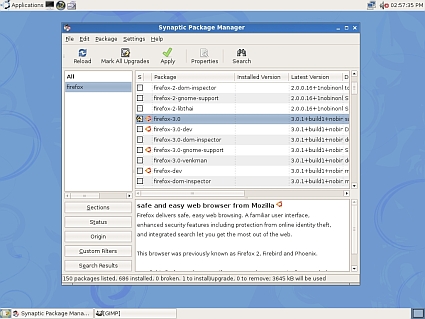
Using Synaptic to install Firefox 3
(Click image to enlarge)
These were the standard applications included in the version of UbuntuLite that I installed today:
- Audio & Video:
- Alsaplayer
- Asunder CD ripper
- Brasero disc burning
- gxine
- Graphics:
- ePDF viewer
- GNU Paint
- GPicView image viewer
- Settings:
- Appearance
- Login window
- Openbox Configuration Manager
- Screensaver
- System tools:
- Hardware drivers
- Network
- PCMan file manager
- Services
- Shared folders
- Software sources
- Synaptic package manager
- Time and date
- Update manager
- Users and groups
- Network:
- Kazehakase Web browser
- Pidgin IM
- Sylpheed email
- Office:
- Abiword word processor
- Gnumeric spreadsheet
- Accessories:
- Leafpad
- LXTerminal
- Search for files or folders
- Xarchiver
To the above, I immediately added Firefox 3 (shown below), GIMP (which I used for grabbing the screenshots), ssh (which I used for transferring the images to this blog’s webserver), and Adobe Flash Player (for watching YouTube videos). None of these had any difficulties running on UbuntuLite and its LXDE desktop environment. Of course, I’ll be adding more software over time.
Screenshot tour
Below are screenshots of some of the applications running on my UbuntuLite system. Click each thumbnail for a larger view:
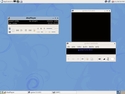
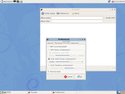
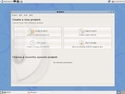

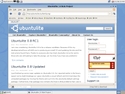
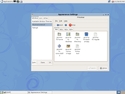
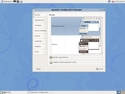
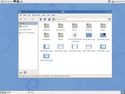
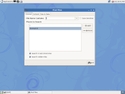
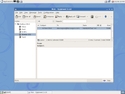


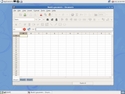
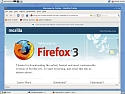


Conclusions
UbuntuLite seems to work well, although it does seem to have a few rough edges. But that’s understandable considering that it’s a work in progress. From what I’ve seen so far, I’m certainly looking forward to watching this mini Linux distribution evolve!
To download or learn more about UbuntuLite, visit the projects’s website.


Sounds interesting, glad to see it is still improving.
I to have an old Thinkpad that I might try it on, though it runs acceptably well with Xubuntu. Do you have any feelings on speed of this distro vs other lightweight ones?
that’s my question as well, what is this doing that Xubuntu or even the Ubuntu Remix isn’t doing? seems like Ubuntu has too many branches these days…
i have a 400Mhz Pentium II with 364MB of ram that might fit this one well. it runs Ubuntu 7.10 slow but usable for the basics. haven’t tried Xubuntu or this one….yet. (:
There isn’t any significant speed advantage of Ubuntu Lite over Xubuntu or any other desktop environment. It’s the same software internally (Linux kernel, X.org). The primary advantage is memory usage. On my system Ubuntu Lite with LXDE uses about 30MB less than Xubuntu with XFCE. How many panel applets you have active in each will obviously affect the difference.
What LXDE needs desperately is a way of browsing SAMBA shares, in the end I had to install nautilus and nautilus share which is not the philosophy of the desktop. It is very fast and light weight and drives my EeePC quickly. Other issues include power management. I have to stick to Gnome on my EeePC for networking and power management, but I have LXDE installed and am following it’s progress. I would love to be able to use it as the only desktop.
Xfce4 is much more mature but you can install LXDE as well and play, I seem to remember it is less than 30mb.
Hmmm… No good … sorry .. I like ubuntu .. but this is crap. I like the article .. cheers mait . .great job done … but this lite thing seems crap.. why ?
Lite – in the end .. 1.2 gb on a HDD (crap)
Running GDM = lite (? ) crap
Idea is nice but this release is too far to be described as lite. For all the people running old and slow computers this would not make much difference. There a distros that are 50MB, 120MB,150MB of a size and have things inside such as flash, skype, vlc , etc. Running as a live distro for slow computer, get a DSL ( Damn small linux – based on debian *by the way Ubuntu is based on debian too) which is 50MB and loads entirely into RAM and you do not have to care. Or even better, get a Puppy or DCL (dead cow linux 😛 ) and you get a full set appz for every day use, without hassle of installation (usually around 120MB). In adition, you can boot your system from an USB (if having one) and just save your files, settings or whatever onto the HDD, saving up some space.
Anyway … Thanks for the review.. despite i find this lite distro crap .. Great to get the news of Ya
Seems like a nice little distro.
But when I think lightweight I think fluxbox.
hi, sorry, im beginner so i want to ask simple question, when I boot the CD and type “cli” will be there before installation any options to which disk I want to install base system? thank you very much.
thx, from lifelong windows user, thought it was about time I learn a bit more about software os.
I ask, how I can install adobe flash player into ubuntu lite??
Thank and B.R.
Try installing the package called Ubuntu Tweak (ubuntu-tweak), also called the “Ubuntu Configuration Tool.” From that, you can install Adobe’s flash player.