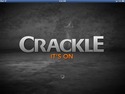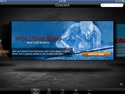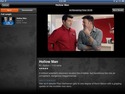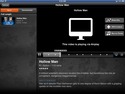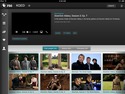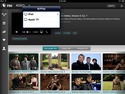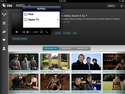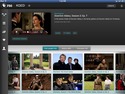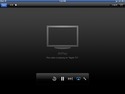Apple TV third-generation screenshot tour
Last updated Mar 8, 2012 — 19979 views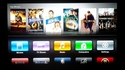 This screenshot tour accompanies our detailed, in-depth review of the second- and third-generation Apple TV streaming media players. The tour, based on the recent version 5.0 firmware release for both devices, encompasses about 150 screenshots showcasing the third-generation Apple TV menu system, settings, and resources for streaming movies, TV shows, podcasts, photos, music, and internet radio to an attached TV.
This screenshot tour accompanies our detailed, in-depth review of the second- and third-generation Apple TV streaming media players. The tour, based on the recent version 5.0 firmware release for both devices, encompasses about 150 screenshots showcasing the third-generation Apple TV menu system, settings, and resources for streaming movies, TV shows, podcasts, photos, music, and internet radio to an attached TV.
As discussed in our in-depth third-generation Apple TV review, Apple released a version 5.0 Apple TV firmware update for second-generation Apple TVs along with its slightly upgraded Apple TV third-generation hardware this month. Consequently, both generations of Apple TV share a common user interface.
Hopefully, the migration from the second-generation Apple TV v4.x firmware’s tree-style menu to the v5.0 firmware’s icon-array layout is just the first step in opening-up Apple TV to third-party channel apps that will be available through Apple’s app market. (It certainly seems likely.)
Browse our extensive third-generation Apple TV screenshot tour using the handy index below.
These screenshots showcase many aspects of the Apple TV’s user interface, multimedia content channels, and other capabilities. The list below offers quick access to screenshots by category. Click the screenshot thumbnails for larger images.
- Homescreen
- Movies
- TV Shows
- Netflix
- Sports channels
- WSJ Live
- YouTube
- Vimeo
- Podcasts
- Radio
- Computers > My Library
- Settings
- Playing videos via AirPlay
Homescreen
The Apple TV’s new icon-centric user interface has five top-level options…
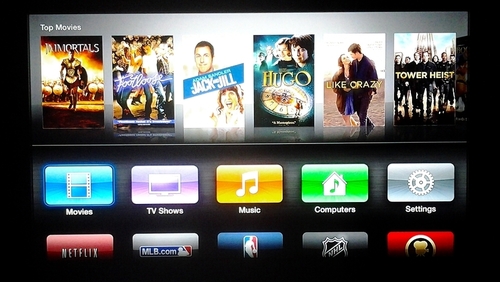
(click for a larger image)
…and 13 additional content channels:
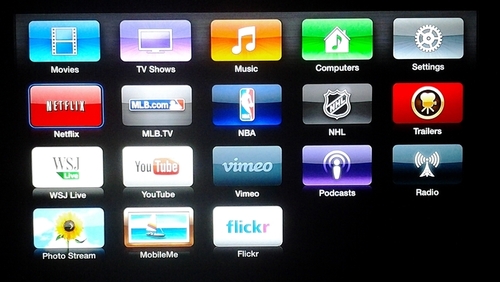
(click for a larger image)
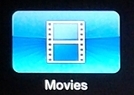 Movies
Movies
The menu’s “Movies” area is where you browse, rent, and watch movies streamed from Apple’s video-on-demand movies library…
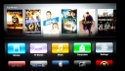
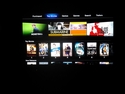
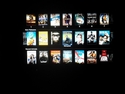
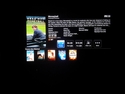

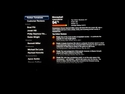
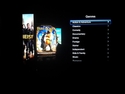
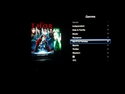
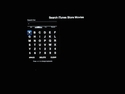
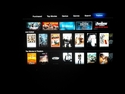
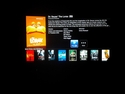
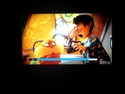
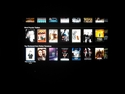
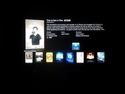
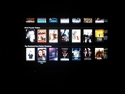
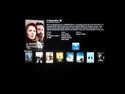
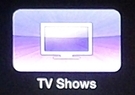 TV Shows
TV Shows
Similar to the menu’s “Movies” area, “TV Shows” is where you browse, purchase, and watch TV shows streamed from Apple’s video-on-demand TV Shows archive…
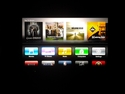
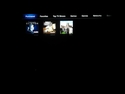
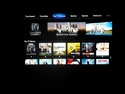
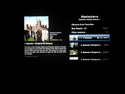
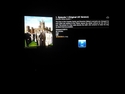
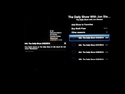
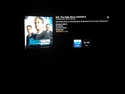

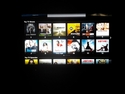
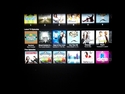
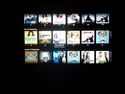
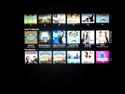

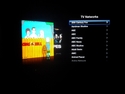
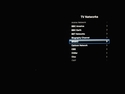
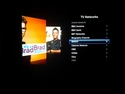
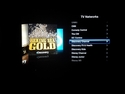
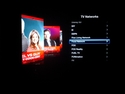
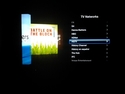
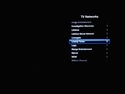
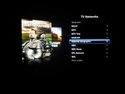
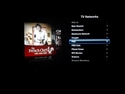
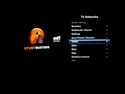
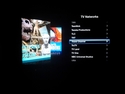
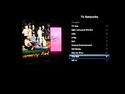

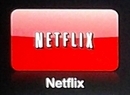 Netflix
Netflix
The Apple TV’s Netflix app precisely matches the device’s user interface look and feel…
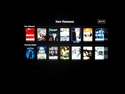
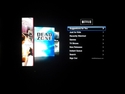
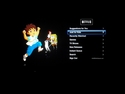
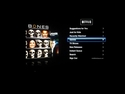
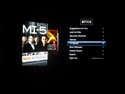
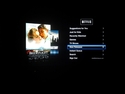
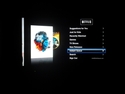
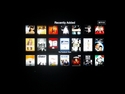
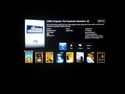
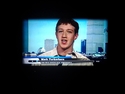
Sports channels
These three channels offer sports fans free and subscription-based access to major league baseball, hockey, and basketball standings, scores, schedules, game highlights, and more.
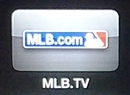 |
MLB baseball… |
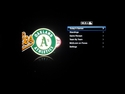 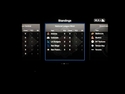 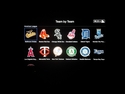 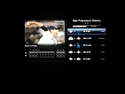 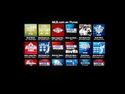 |
|
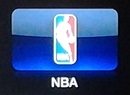 |
NBA basketball… |
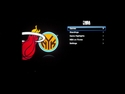 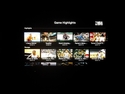  |
|
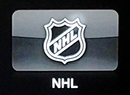 |
NHL hockey… |
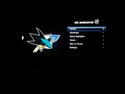 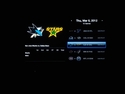 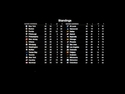 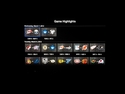 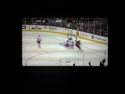 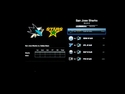 |
|
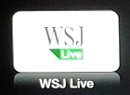 WSJ Live
WSJ Live
The Wall Street Journal Live channel keeps you up-to-date with the business world’s latest news and buzz…
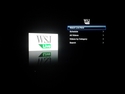
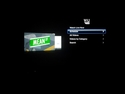
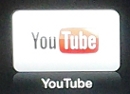 YouTube
YouTube
The slick and easy-to-use YouTube app blends right in with the Apple TV’s user interface look and feel…
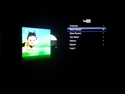
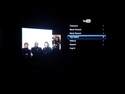
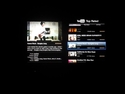
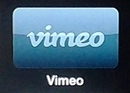 Vimeo
Vimeo
The Apple TV’s Vimeo channel makes it easy to browse and watch highly entertaining — and free — videos created by Vimeo.com’s worldwide community of highly talented filmmakers…
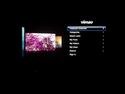
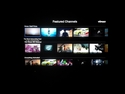
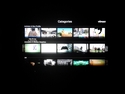
 Podcasts
Podcasts
Within the Podcasts section of the menu’s Internet category, you can browse and watch a wide selection of free podcasts, and you can tag those you like most as “favorites”…
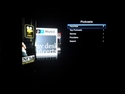
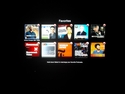
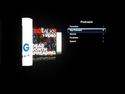
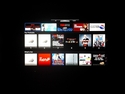
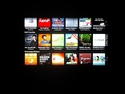
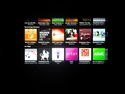
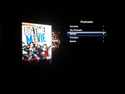
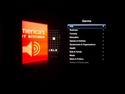
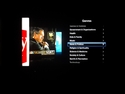
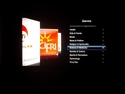
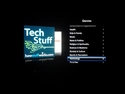
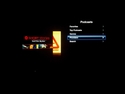
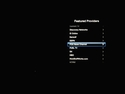

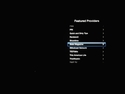
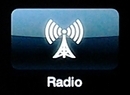 Radio
Radio
The Radio area of the menu is where you can stream countless free Internet radio stations categorized in dozens of genres. Notably absent is a way to bookmark your favorites, for quick and easy access…
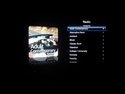
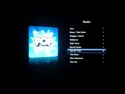
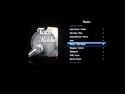
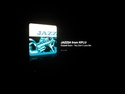
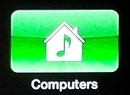 Computers > My Library
Computers > My Library
From this menu area, you can play music, movies, TV shows, podcasts, and iTunes University content, and view photos located on your PC or Mac, provided they have been entered into iTunes and iTunes is currently running there. Playable music and videos do not need to have been purchased through Apple’s iTunes store, but they must be in audio and video formats that are supported by iTunes and the Apple TV…
Music:
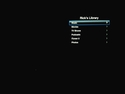
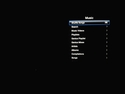
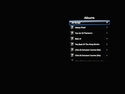
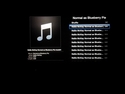

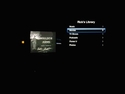
Movies:
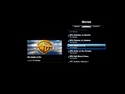

TV Shows:
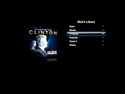
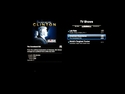

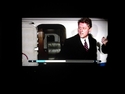
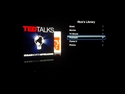
iTunes University:
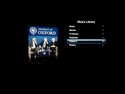
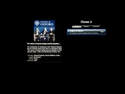

Photos:
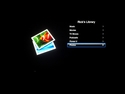
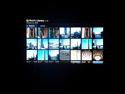
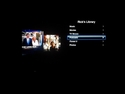
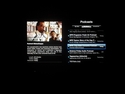
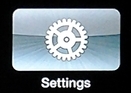 Settings
Settings
These screenshots show many of the Apple TV’s configuration and settings options…

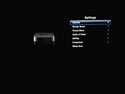
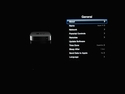
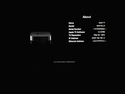
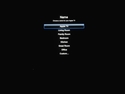
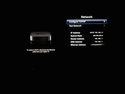
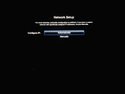
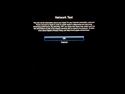
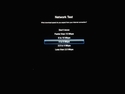
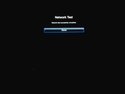
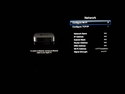
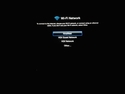
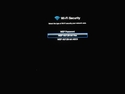
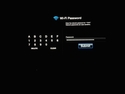
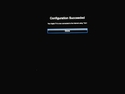
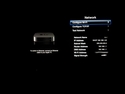
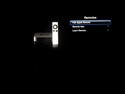
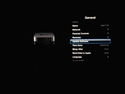
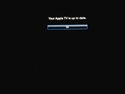
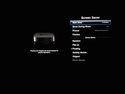
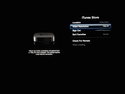
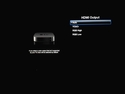
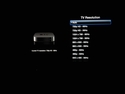
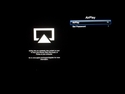
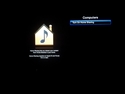
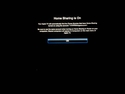
Playing videos via AirPlay
These screenshots demonstrate the streaming of videos from an iPad to an Apple TV via AirPlay. In the first set, we show how to select the Apple TV as an AirPlay target after double-clicking the iPad’s control button. In the second and third sets, videos played by the Crackle and PBS apps on the iPad are being AirPlay-streamed to the Apple TV…
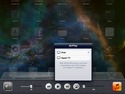
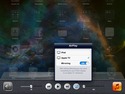
Further info
For the complete story behind these screenshots, be sure to read our in-depth Apple TV review. And for a detailed comparison between Apple TV and its main competitors — Roku, Google TV, Boxee TV, and Netgear’s NeoTV — read our comprehensive streaming media player smackdown.