Boxee updates Boxee for iPad app to v1.2
Last updated Nov 3, 2011 — 1040 views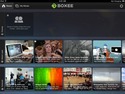 Boxee has released a v1.2 update to its Boxee for iPad app. One big enhancement is the addition of a limited set of Boxee Box remote control capabilities from directly within the iPad app.
Boxee has released a v1.2 update to its Boxee for iPad app. One big enhancement is the addition of a limited set of Boxee Box remote control capabilities from directly within the iPad app.
What’s Boxee for iPad?
Boxee for iPad can be used on its own, or in conjunction with Boxee on a PC, Mac, or Boxee device. The enables you to access videos from your Boxee “Watch Later” queue, as well as from a Feed of items shared from Facebook and Twitter, according to a post by Boxee on the company’s blog.
Conversely, you also can add items to your Boxee Watch Later queue from within the Boxee for iPad app.
The app also lets you stream videos to your iPad from your PC or Mac, without requiring syncing. You can watch the videos directly on the iPad; or, by clicking a button in the app, you can cause them to be played on your Boxee Box or other Boxee device (presumably including a PC or Mac running Boxee).
In the latter case, the app simply sends the video’s url to the Boxee device, which then streams it directly from the source. This approach contrasts with how Apple’s AirPlay works, in that the iPad does not serve as a bottleneck in the streaming process. Hence, you can perform other operations on the iPad — such as checking email, looking up video info on imdb.com, etc. — without degrading the streaming quality of the video playing on the Boxee Box device.
The iPad app also allows you to play any files from your PC or Mac that would normally be playable on Boxee, according Boxee. To accomplish that, Boxee also provides “Boxee Media Manager” programs for PC and Macs; these implement fileserver functions, along with on-the-fly transcoding of the A/V files into formats playable on the iPad.
Further information and screenshots are available in our earlier post introducing Boxee for iPad.
What’s new in v1.2?
Previously, you needed to use the Boxee for iPad app in conjunction with your Boxee Box remote when sending videos from the iPad app to the Boxee Box for rendering there. Now, you can control pause/play/forward/rewind functions from directly within the Boxee for iPad app.
The iPad app’s new remote control functionality does not provide a full set of Boxee Box remote control capabilities. Rather, it’s just enough to control playback of the content playing that you transfer from the iPad app to the Boxee Box.
You can see the limited set of remote control widgets that have been added to the Boxee for iPad app in the lower-right corner of this screenshot:
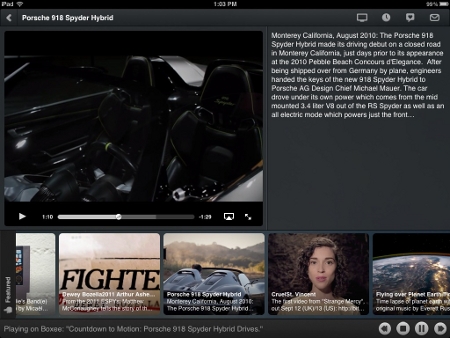
Note the new Boxee Box remote control widgets in the lower-right corner
(click image to enlarge)
Another enhancement in Boxee for iPad v1.2 is that when you transfer a video over from the iPad app to the Boxee Box for rendering, it now picks up where you left off watching on the iPad.
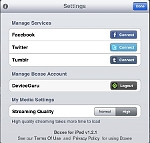 Additionally, “For people with bandwidth issues, we’ve also added the option to select the video quality when you’re streaming files, so if you’ve got a spotty WiFi connection you can drop the video quality for more consistent streaming,” adds Boxee in its release announcement. See screenshot at right (click to enlarge).
Additionally, “For people with bandwidth issues, we’ve also added the option to select the video quality when you’re streaming files, so if you’ve got a spotty WiFi connection you can drop the video quality for more consistent streaming,” adds Boxee in its release announcement. See screenshot at right (click to enlarge).
As before, the Boxee for iPad app is beneficial to Boxee users, with or without a Boxee Box. It’s also useful as a standalone app for those iPad users who’ve never used Boxee, since it’s fully capable of playing a wide range of video content streamed from multiple sources, both local and remote.
Boxee for iPad 1.2 release notes
Here’s a summary of what’s new or changed from the previous release. The following list is extracted from Boxee’s release notes…
New features include:
- allow stream quality selection (requires updated Boxee Media Manager)
- mini remote control (play/pause/stop/skip) for Play on Boxee content
- indicator for new feed items
- continue AirPlay session in background
- iOS5 support
- “My Media” changes:
- Play on Boxee starts playback from the current position on the iPad
- Ability to play files from their last played position
Bug fixes include:
- Boxee Media Manager instances do not get refreshed when connecting to a new network
- when removing an item from Watch Later, the user needs to manually refresh the list of items to confirm that the item has been removed
- “no internet connection” notification appears even when internet connection restored
- under My Media long filename not shown completely when playing a movie
- notifications quit playback and return to My Media root
- going back to My Media after opening the multitask bar
- login should always bring you to the home screen
[This post was initially published on DeviceGuru’s sibling site, BoxeeBoxTips.com]