Building Better Boxee Box Bookmarks
Last updated Jun 26, 2011 — 6468 views You might think the Boxee Box browser’s bookmarks function would let you add bookmarks pointing to as many of your favorite movies, shows, and other web content as you want. Unfortunately, it doesn’t!
You might think the Boxee Box browser’s bookmarks function would let you add bookmarks pointing to as many of your favorite movies, shows, and other web content as you want. Unfortunately, it doesn’t!
Actually, the Boxee Box browser’s bookmarks function imposes a limit of 12 bookmarks. Try to save a 13th and you end up with a message like this one:
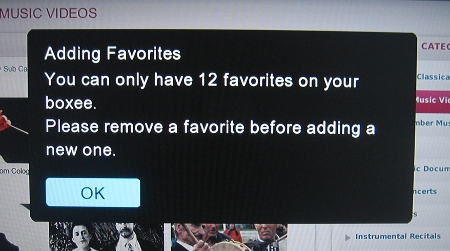
The Boxee Box is limited to 12 browser bookmarks
Wouldn’t it be better if you could store as many custom bookmarks as you like, and better still if you could organize them into categories for quick-and-easy access?
This hack shows how to create a customized “Better Boxee Box Bookmarks” function, structured just the way you like it. It makes use of the Boxee Box’s “Files” browsing function, used in conjunction with local storage media or a persistent network share.
Since it needs very little storage space, I opted to use an old, otherwise-useless 64MB SD card to hold the required data.
To prepare the SD card for use, I reformatted it on my desktop PC as fat16 format and gave it the drive label “boxeemarks.” Then, I created several folders on it and named them according to the categories of bookmarks I planned to create. Then, within each folder, I created several bookmark files pointing to the urls of specific websites and web pages that I plan to visit on a regular basis.
Here’s how to make the bookmark files:
- Use a “plain text” editor (e.g. gedit in ubuntu) that will not introduce any 8-bit ascii characters; you just want simple, plain text with a line feed at the end of each line
- Name the bookmark files according to what they point to, and give them a “.url” filetype
- Each bookmark file consists of two lines, for example here’s one for The Daily Show, which is contained in a file called “The Daily Show – latest episode.url” and is located in my “Comedy Central” custom bookmarks folder:
-
[InternetShortcut]
URL=http://www.thedailyshow.com/full-episodes/
Basically, that’s all there is to it. The screenshots below show what the Better Boxee Box Bookmarks function looks like on my Boxee Box. When you click on a .url file, it opens up the destination url in the Boxee Box Browser in the usual manner, as seen in the screenshots.
(click thumbnails to enlarge)
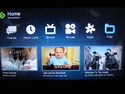
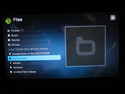
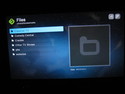
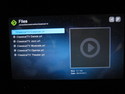
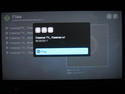
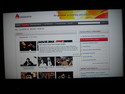
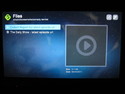
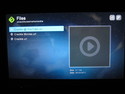
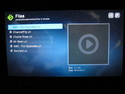
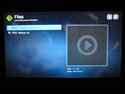
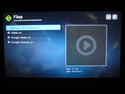
My DIY Custom Bookmarks App on its first day
(click thumbnails to enlarge)
If you want to try out my first set of custom bookmarks, you can download it here (7.5KB zip file). Unzip it before copying it to your Boxee Box’s local media or network share location.
If you don’t have an SD card slot available on your PC or laptop, you can turn on Windows file sharing on your Boxee Box and access the SD card remotely from a PC or other system that has Windows file sharing capabilities.
In my case, I mount the Boxee Box’s SD card as a share on my Ubuntu desktop. Then, I can add, edit, and organize my Better Boxee Box Bookmarks right from my PC.
The Delicious Alternative
Incidentally, another approach is to create an account at Delicious.com, post a series of bookmarks for your Boxee Box there, activate the RSS Feed app on your Boxee Box, and add your personal Delicious RSS feed to your personal Boxee RSS feeds list at Boxee.tv. However, I prefer the integrated look and feel of the approach described in this post.
Hopefully Boxee’s developers will enhance the Boxee browser’s bookmarking capability to make it easier and more convenient to create structured lists of bookmarks. But in the mean time, it’s nice to know you can easily take matters into your own hands!