First impressions of the Neuros Link
Last updated Feb 26, 2009 — 24692 views Having recently constructed the Boxee Box, I naturally was eager to check out Neuros Technology’s somewhat similar IP-TV set-top box. Though currently at a “gamma” release, the Neuros “Link” shows great promise.
Having recently constructed the Boxee Box, I naturally was eager to check out Neuros Technology’s somewhat similar IP-TV set-top box. Though currently at a “gamma” release, the Neuros “Link” shows great promise.
The Link, available online for about $300, is a compact PC-compatible system running a stripped-down Ubuntu 8.10 OS, enhanced by various additions and tweaks implemented by Neuros Technology’s developers in concert with the Link’s user community. Interestingly, the device currently boots and runs entirely from a 3.5GB thumb drive, a feature touted as reducing cost, power, and noise.
The Link includes an RF-wireless “keymote”

What’s in the box, geek?
The Link is built around an Asus M3A78-EM microATX motherboard, fitted with a 2.8GHz AMD Athlon LE-1660 processor and 1GB of DDR2 SDRAM.
The Link’s microATX motherboard
 The board’s Integrated ATI Radeon HD 3200 GPU supports resolutions up to 2560×1600 and can supply HDMI video at up to 1080p (1920×1200).
The board’s Integrated ATI Radeon HD 3200 GPU supports resolutions up to 2560×1600 and can supply HDMI video at up to 1080p (1920×1200).
The Link’s compact, low-profile enclosure was sourced from Chenbro. It appears to be a customized version of Chenbro’s PC719 “slim desktop” model, shown on the right.
I/O ports available on the Link’s front panel include two USBs, Firewire, and audio in/out jacks. Additionally, the Link’s back end provides a total of 21 interface connectors, shown in this photo and detailed in the list below it:
The Link’s rear panel I/O
- PS/2 keyboard
- 6x USB 2.0
- 1x Firewire
- VGA, DVI, DisplayPort, and HDMI video
- S/PDIF audio out (optical)
- Gigabit Ethernet
- eSATA
- 8-channel audio
Not surprisingly, I hastened to rip open the box to check out its innards. Here’s what I found…
(Click each thumbnail to enlarge)








Inside the Neuros Link
(Click each thumbnail to enlarge)
Incidentally, the front-panel power on/off button has a somewhat clunky look and feel. Nevertheless, it serves its purpose adequately.
Additional hardware specs are available on the Link’s wiki.
Link software
As mentioned previously, the Link’s OS is a trimmed-down version of Ubuntu 8.10. Interestingly, Neuros has opted to maintain tighter control of the Link’s OS by hosting its own Ubuntu 8.10 package repository for the Link. The company says it did this to “increase stability” of the device’s OS.
One noticeable system tweak is the presence of a sleek, integrated, black-themed environment that encompasses the startup/shutdown splash screen, GNOME’s desktop wallpaper, Firefox’s browser theme, and the Link’s web-based media portal.
These three screenshots showcase the Link’s black-themed environment:


Black-themed splash screen, desktop wallpaper, media portal
(Click each thumbnail to enlarge)
Other noteworthy Link-specific software bits include:
- A pair of tools (on the desktop) for increasing/decreasing desktop font sizes on the fly (they work by adjusting GNOME’s dpi settings)
- A pair of tools (on the desktop) for selecting which interface port is used for audio output (happily, HDMI audio actually works!)
- A custom Firefox add-on (“Neuros.TV Fullscreen”) that presumably contributes to the Neuros.TV media portal’s highly effective full-screen behavior
- The Link’s OS also comes with ATI’s proprietary 3D-accelerated graphics driver preinstalled. GNOME will start in what the driver thinks is your TV’s preferred mode, but you can override that using GNOME’s Screen Resolution selection tool (Menu > System > Preferences > Screen Resolution).
I’m sure there are many more Link-specific customizations that I haven’t discovered yet.
Operation
Upon startup, the Link displays a few fleeting messages and then shows a custom splash screen (shown below) until GNOME has loaded.
This splash screen is displayed during startup and shut-down
(Click image to enlarge)
When GNOME starts, it immediately launches Firefox (based on a setting at Menu > Preferences > Sessions). Firefox, in turn, loads its “home” page, which is the Neuros.tv media portal (shown below).
The Neuros.TV media portal represents the Link’s home page
(Click image to enlarge)
Despite its simplicity, this approach results in a relatively well integrated, consumer electronics-style user experience.
When connected to my Sony HD-ready CRT-TV, the Link boots up into VGA (640×480) mode. As soon as GNOME launches, the video mode gets switched to 1080i — the highest resolution supported by the Sony TV. Unfortunately, the Link’s video driver doesn’t do a very good job configuring the 1080i mode’s timings, resulting in an unsightly flicker and a fair amount of overscan.
Given the relatively small size of the Sony TV’s screen (27 inches diagonal) combined with the fact that not much content is available currently in 1080i, I used GNOME’s screen resolution settings tool to set the desktop environment’s default resolution to 720p instead of 1080i. I can always restore it to a higher resolution later, when either the Link’s ATI video driver or my TV gets upgraded.
Here are a few screenshots showing the Link accessing its web-based media portal to locate, select, and play TV shows:
(Click each thumbnail to enlarge)
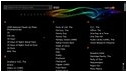
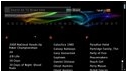
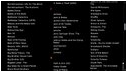
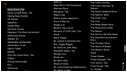
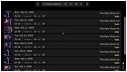
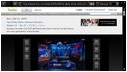
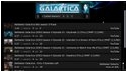
Using the Neuros Link to play TV shows
(Click each thumbnail to enlarge)
Incidentally, the Link’s media portal (Neuros.TV) is free for use by anyone. try it out on your PC. It’s purely browser-based — think of it as a web service for locating and playing TV shows.
Assessment
So, just how well does the Link perform its intended function?
First, let’s clarify what the Link is meant to do. Neuros Technology defines the Link as…
“a TVPC that connects your TV to the Internet. Powerful, quiet and small enough to fit in your entertainment center, it enables you to play all your local content and access TV shows, movies, and clips available on the web with no fee or subscription.”
In fairness, the usefulness of the Link as it exists today needs to be judged in the context of its status as a pre-production (“gamma”) product that’s only being promoted to developers and hackers. Neuros Technology’s objective in offering the gamma Links in this way is to gather feedback from early users, and to grow a community of developers and hackers who will contribute to the advancement of the Link’s internal software and its online media portal.
That said, here are a few key functionality shortcomings that I noticed:
- The Link’s web-based media portal currently is limited to TV shows and episodes. Why no movies?
- Many of the links for TV shows on the media portal website are misleading, in that short YouTube clips are indistinguishable from full TV show episodes (Neuros says it’s working on a fix for this).
- The need to navigate around the long, alpha-sorted list on the Neuros.TV media portal doesn’t seem consistent with the sort of “10-foot user experience” needed for comfortable TV-viewing in the family room. In contrast, HTPC-oriented platforms like MythTV, Windows Media Center, the Xbox Media Center (XBMC), and Boxee (an XBMC variant) make it easy to locate and play content with a few buttons on a small, handheld remote. Why not include XMBC or Boxee? (Neuros appears to be edging toward XBMC.)
Notwithstanding the above issues, the Link and its media portal actually work quite well within the TV-show-only restriction, provided you don’t mind having the bulky “keymote” sitting around.
Adding a hard drive to the Link
It seemed like the off-the-shelf Link — with all its software and settings residing within a 3.5GB thumb drive — was wearing a straight-jacket. So after seeing how well it ran using the thumb drive as its mass storage (it did quite well, considering that restriction), I set about adding a hard drive.
Instead of installing the HDD inside the Link’s enclosure, I took the easy way out and used a spare external, USB-interfaced HDD. Here’s an outline of the process I used to transfer the Link’s OS onto the USB HDD and prepare it for use:
- Connect both drives — the Link’s standard flash thumb drive and the HDD USB drive — to USB ports on my desktop Linux box
- Allow GNOME to mount them
- Check to see how they showed up in /media/ — the thumb drive was designated “sdb,” while the USB HDD was “sdc”
- Notice how the Link’s flash drive was partitioned — sdb1 (“boot”) occupied about 250MB, and sdb2 (“root”) owned the remainder of the 3.5GB thumb drive’s storage area
- From a console, issue the following command (as root), to clone the thumb drive’s contents to the USB HDD:
- dd if=/dev/sdb of=/dev/sdc
- Immediately following the dd operation, use “gparted” (Menu > System > Administration > Partition Editor) to expand the USB HDD’s second partition (/dev/sdc2) to encompass all but 2GB of the HDD’s space, and to add a swap partition (/dev/sdc3) in the remaining 2GB (note: I had to install gparted before doing this, since it wasn’t already present on my Ubuntu-based PC)
- Unplug/replug the USB HDD from the desktop PC so it would be mounted in Linux
- Edit (as root) the /etc/fstab file in the “root” area of the USB HDD to make it suitable for an HDD-based system; these are the fstab lines I used:
proc /proc proc defaults 0 0 /dev/sda1 /boot ext2 relatime,errors=remount-ro 0 1 /dev/sda2 / ext3 relatime,errors=remount-ro 0 1 /dev/sda3 none swap sw 0 0
After performing these steps, I booted up the Link from the USB HDD. Once it booted, I opened up a console window on the Link and ran “mkswap /dev/sda3” to prepare the swap partition for use. Then, I rebooted the Link and tested various functions to ensure that everything was working properly in the new HDD-based configuration (it all went smoothly).
Adding other features
Having released the Link from its 3.5GB straight-jacket, I next installed two major additional content sources on the device.
The first was a Hulu launcher on the Link’s GNOME desktop. That simple addition lets me bypass the Link’s normal media portal and go directly to Hulu, whenever I know that it’s movies — rather than TV shows — that I’m after. For this purpose, the keymote’s trackball and large QWERTY keyboard come in handy for entering search terms and navigating around Hulu’s website.
The other major content-source addition I installed was Boxee. To do that, I simply followed the straightforward procedure listed on Boxee’s download page. Here are a few screenshots showing Boxee surreptitiously running on the Link (note the evidence of Boxee’s “Hulu problem” in one of the screenshots):
(Click each thumbnail to enlarge)
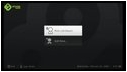
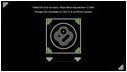


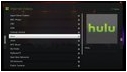
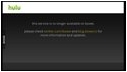
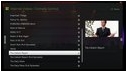
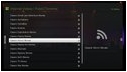
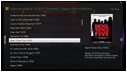
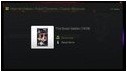
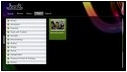
Boxee running on the Neuros Link

Suggestions for improvements
A couple of other minor mods I made to the Link were:
- Configured its power management settings so pressing the enclosure’s power button would shut the system via ACPI shutdown sequence. That way, you don’t need to click a button on the screen to turn the Link off; just press the power button and it performs a safe shutdown. (For some reason, Neuros thinks this isn’t a good idea with Links that are running from the flash memory thumb drive.)
- Added the “no squint” plugin to Firefox. That way, you can adjust font sizes website by website, and Firefox remembers site-specific settings for you.
On the suggestions-for-improvements front, here are two:
- One really neat feature of Boxee is its screen calibration tool (in Settings > Display). I sure wish GNOME — or at least the Link — provided a screen resolution settings and calibration tool that could kick out properly formatted xorg.conf modelines! (Be sure to include a test function that reverts to the prior settings if you don’t respond affirmatively.)
- Another suggestion is to convert the Link’s media portal at Neuros.TV into a community-supported database by making it easy for users to submit new sources for both TV shows and movies. Perhaps add genre fields, and beef up the sorting capabilities of the site to make it easier to apply a filter to your searches. Additionally, the data submission tool could let users of Neuros.TV provide feedback indicating bad links and/or inappropriate content. Think of it as the wikipedia of media access portals.
Bottom line
Counterbalancing the gamma-level Link’s shortcomings is the fact that at $300 — substantially below the impulse-purchase threshold — the Link represents an exceptional value. It’s a compact, quiet, A/V-capable platform supported by open standards, open software, and a growing community of enthusiasts — in short, it’s packed with potential.
Even in its current, “gamma” state the Neuros Link strikes me as an irresistible gadget for early adopters itching to connect their TVs via the Internet to a wide range of TV shows, movies, and other A/V content. On top of all that, it’s a Linux PC!
What self-respecting geek wouldn’t want to snag one of these? 😉








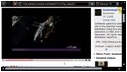
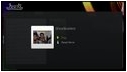
Great review! I just received mine on Tuesday and am very happy with it so far. Another note for users is that fullscreen flash playback (hulu fullscreen, etc.) can be somewhat lacking. This is not just a LINK problem, as I have similar issues on my 2.2Ghz C2D laptop with 4GB of RAM.
I have found that the best work around involves installing compiz, compizconfig settings manager, and compiz-fusion-plugins-main. Then I just enable the enhanced Desktop Zoom plugin which enables you to zoom videos to fullscreen with the benefits of being accelerated by the GPU instead of relying on the processor and shoddy Adobe coding.
I’ve had mine for a couple weeks. I love it.
There’s nothing can beat a box you can tinker with. I can’t wait to try out the Netflix workaround.
How loud is it? How much power does it use? Can you install a regular or slim DVD drive? This might make a good replacement for my MythTV system.
What I’d like to know is, would this box work well with LinuxMCE? I like their interface better than any I’ve seen elsewhere.
Cute, and nice to have something preconfigured with a company backing it so less-technical users can get support.
Looks like the one thing that’s missing is an idiot-proof recovery button if a user somehow completely hoses the flash stick/filesystem (and turns it into only a pile of off-the-shelf hardware, rather than an appliance that can maintain itself)… bothering to use actual ROM would wind up overpriced, but sticking a piece of write-protected IDE or USB flash inside the case (a SD card with the write-protect switch on in a $2 USB adapter?) would add little to the cost but could host enough software to repartition and re-wget the original software onto the stick.
This could also be a lazy way to permit “complete” updates, if for instance they someday switch distributions (or over-customize Ubuntu) and need to push out some entirely different image rather than letting apt-get try for it.
@James: here are answers to some of your questions:
> How loud is it?
Without a hard drive, it’s very quiet. The fans (power supply, case, and CPU) are relatively noiseless. I didn’t install the drive internal to the box, so I can’t say how much noise is generated by an HDD’s spinning. There appears to be sufficient room to mount the HDD on sound-damping spacers of some sort, but I didn’t pursue that.
> How much power does it use?
I measured it and neglected to add it to the review. Unfortunately, I’m out of town at the moment, and won’t be able to add that info till Monday
> Can you install a regular or slim DVD drive?
It appears to require a slimline DVD — check out the photos of the drive mounting bracket, above.
Thanks for the info. I’ll be curious to see the power draw. Modern hard drives are pretty quiet, too. I have a old 320GB IDE drive in my current box that is virtually silent and is not even mounted with any rubber grommets or anything.
I priced out the components locally, and something similar would cost me about $250 (with a different case & wireless keyboard). So for people who don’t have the inclination or time to build one from parts, the Neuros Link is a reasonable option.
@James: Here’s the info you requested on power consumption…
These measurements do not include the USB-connected external HDD, so they should be fairly typical of what you’d get on a standard Neuros Link:
* Booting: 65-70W
* Idle on GNOME desktop: 42W
* Idle at Neuros.TV homepage: 42W
* Playing video: 67W
hi all!
ive been trawling reviews trying to establish if one (or more) TV station’s can be recorded while another is viewed?
it’s probably a newbie question and im more than ready to take the heat for a stupid question……….. it’s just that this feature is a deal breaker for me; (and the device is for my mother in law lol!)
Hi what is really missing is a remote control.
I am using the same mother board with UBUNTU Intrepid (8.10) and i use and MCE remote control. For my applications (ELISA, Rhythmbox, VLC)
The only issue so far is to resume from Hybernation with the Remote ! Any hint appreciated.
I was just wondering if you would recommend building a boxeebox or buying a Neuros Link and making the modifications? any help would be appreciated!
@Brian: Yes, I think the Neuros Link makes a good BoxeeBox. It’s an excellent hardware value and actually has better Linux graphics support (due to Intel’s HD video driver being a bit lame at the moment). Although the Silverstone case is much slicker than the one used for the Neuros Link, the Link’s enclosure is definitely adequate. Have a look at my review of the Link, located here, where I discuss my experiences with adding an HDD and Boxee to the Link.
burnmuthaburn: this device cannot record or watch television streams… This isn’t what you’re looking for.