Galaxy Tab 10.1 gets TouchWiz update
Last updated Aug 10, 2011 — 38039 views Samsung has just pushed out the Galaxy Tab 10.1’s first major update since the device arrived in retail channels last month. Still based on Android 3.1 (“honeycomb”), the upgraded OS integrates several new apps and features, and implements numerous UI theme and functional enhancements and tweaks.
Samsung has just pushed out the Galaxy Tab 10.1’s first major update since the device arrived in retail channels last month. Still based on Android 3.1 (“honeycomb”), the upgraded OS integrates several new apps and features, and implements numerous UI theme and functional enhancements and tweaks.
Relative to our recent detailed review of the Galaxy Tab 10.1, the device’s August 2011 firmware update brings the following new features, functions, tweaks, and enhancements.
Redesigned toolbar
As part of a new UI theme, the bottom-of-screen toolbar has a new look and feel, with greatly improved clarity (see screenshot below). Specific changes are described in the paragraphs that follow the screenshots.


Old vs. new toolbar (upper/lower images)
(click each image to enlarge)
Screen capture function
This handy feature is accessed using an added control widget in the left section of the revised bottom-of-screen toolbar. Touch the fourth widget from the left, and a snapshot of the current screen gets stored in the “ScreenCapture” folder.
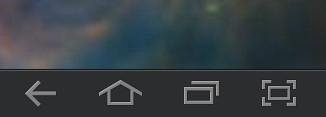
The new screenshot widget is the right-most one shown above
Although we’re delighted to have a handy screenshot widget, its proximity to the recently-used-apps paging tool (third widget from left in the toolbar) results in frequent unintended screenshots. No big deal, though; just delete the contents of the ScreenCapture folder once in a while, using the new “My Files” utility.
Mini Apps tray
A tray containing icons for six Mini Apps (Task manager, Calendar, World Clock, Pen memo, Calculator, and Music player) now pops up at the bottom of the screen when you tap the up-arrow in the center of the bottom-of-screen toolbar. Then, when you tap one of the Mini App icons in the Mini Apps tray, the selected Mini App appears on the screen in front of any other content that might already be displayed.


The Mini Apps tray (lower image) is activated using the up-arrow in the center of the lower panel (upper image)
(click images to enlarge)
The Task Manager Mini App, shown below, is especially handy. It simplifies the process of selectively killing one or more currently running tasks, and is also useful for freeing up memory from prior tasks no longer require it.
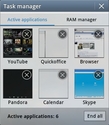
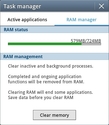
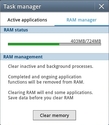
Using the Task Manager Mini App
(click images to enlarge)
All six Mini Apps — Task Manager, Calendar, World Clock, Pen Memo, Calculator, and Music Player — are shown below.
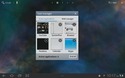
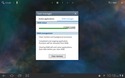
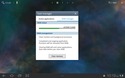

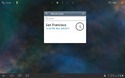
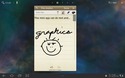
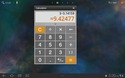
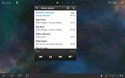
All six Mini Apps
(click images to enlarge)
Only one Mini App can run at a time. When a Mini App is running, it remains in the foreground until you close it by clicking the “X” at the top-right corner. However, a Mini App can be moved by dragging it to where it’s not in the way of content behind it, as illustrated in the screenshot below.
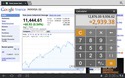
A Mini App stays in the foreground until you close it by clicking the “X”
(click image to enlarge)
Quick panel
When you touch the status area in the lower-right corner of the screen, an enhanced status box, known as the Quick Panel, now pops up. The Quick Panel provides easy access to system notifications and frequently-used settings, such as: WiFi, GPS, Bluetooth, and flight mode on/off toggles; sound muting; screen auto-rotation enable/disable; and the full Settings utility, as shown in the screenshots below.
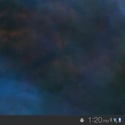
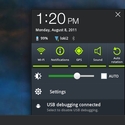
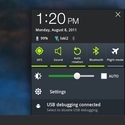
Motion-based screen zooming and panning
The new firmware update also adds screen zooming and panning capabilities based on using touch along with either a tilting or sideways movement of the tablet. Obviously, this function takes advantage of the device’s motion sensors.
The screenshots below, from the motion configuration page of the device’s Setup utility, illustrate how it’s done.
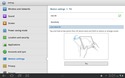
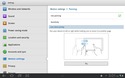
Swype keyboard
Another cool feature that’s new with this firmware update is a “swype keyboard” option. Using this unique text-entry technology, you can type words by sliding a finger from one key to another without lifting it off the screen. The developers of Swype say most users can learn to enter text at around 40 words per minute using it.
The screenshots below demonstrate the Swype process. Try it, you might like it. It really works!
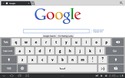
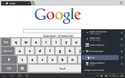
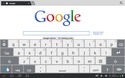
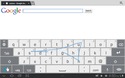
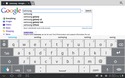
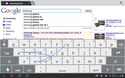
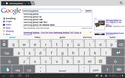
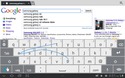
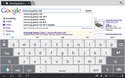
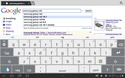
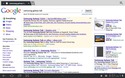
(click thumbnails to enlarge)
Updated device settings menus
As part of this update, Samsung has updated Galaxy Tab 10.1’s settings menus. The changes include new and modified configuration options, and a more easily readable UI theme. Click the thumbnails below for a quick tour of the top-level menus in the newly revised Galaxy Tab 10.1 Settings utility.
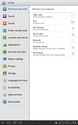
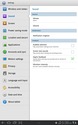
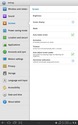

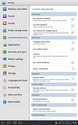
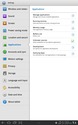
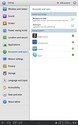
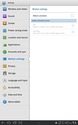
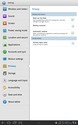
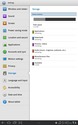
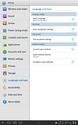
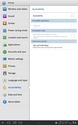
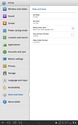
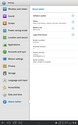
(click thumbnails to enlarge)
Android Browser bookmarks configuration capabilities
One of the complaints in DeviceGuru’s initial review of the Galaxy Tab 10.1 was the inability to reorganize bookmarks in the standard Android browser. The Android browser version included in this firmware update completely eliminates that deficiency. Now, you can rearrange and reorganize bookmarks and folders to your heart’s content. The screenshots below demonstrate some of the new capabilities.
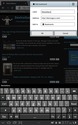
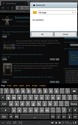
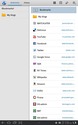
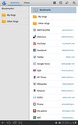
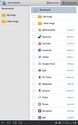
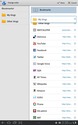
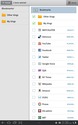
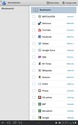
(click thumbnails to enlarge)
Extra preinstalled apps
In addition to all the aforementioned features, functions, enhancements, and tweaks, the August firmware also integrates a few new preinstalled apps. These include:
- Samsung Media Hub
- Samsung Social Hub
- Google Video
- Google Books
- Amazon Kindle
- Amazon Music Cloud
- Words
Video demonstrates latest features and functions
A promotional Samsung video demonstrates the latest features of the Galaxy Tab 10.1, as of the device’s August 2011 update. Click below to watch the video.
Samsung Galaxy Tab 10.1 demonstration video — August 2011
Further info
For more details, refer to DeviceGuru’s detailed Galaxy Tab 10.1 review and screenshot tour and visit Samsung’s Galaxy Tab 10.1 pages.
Very informative comparison in the previous post and the update. Thanks. I think I have made up my mind now! Do you think Samsung will come up with a newer version that has built in USB port and SD card slot? 😉
This is the best Tablet review i read So far. The information about the Updates with the screenshot is very Useful.
yes they are coming with something soon,i just got their new tv and they are giving you a new galaxy tab 16 gig white for free ,that tells you that they are going to replace this one real soon so they give you this for free
Thank you for this review. It has been very helpful. My question is based on this comment: “yes they are coming with something soon,i just got their new tv and they are giving you a new galaxy tab 16 gig white for free ,that tells you that they are going to replace this one real soon so they give you this for free”. Should I wait a few months and see if a new tablet will be released before I buy now?
i cannot connect to my wifi broadband can you help me? do i have to configure anything on my tab? how is that? thanks
I love the info and I know what tablet to get. my top 3 were the Asus transformer, Motorola xoom2, and this one, and I like it.
I am confused about whether or not this tab has usb?
Yes, it has USB built into the proprietary 30-pin multi-I/O connector on the bottom edge. You recharge it using a USB I/O cable that comes with the Tab. In addition to being used for charging, you can transfer data to/from the Tab from the USB socket on a PC or Mac, under control of the PC or Mac.
There’s also an optional USB adapter (available for about $20) that plugs into the Tab’s 30-pin I/O connector and provides a standard USB socket (as found on a PC or Mac). You can plug a keyboard, mouse, thumb drive, etc. (not sure what else works) into that socket, as though you were plugging them into a standard PC. I just tried connecting a standard USB keyboard and mouse into the Tab via a USB hub plugged into the USB adapter accessory, and they worked fairly well! (The only problem with using the external USB keyboard is that the onscreen keyboard tends to pop when you position the cursor in a text field to type, which can be annoying. Samsung’s Galaxy Tab 10.1 keyboard/dock accessory works much better in that regard!)
Great review. I think the Galaxy is the way I’ll go. Do have a question though. When I travel to England (frequently) I purchase pay-as-you-go mobile broadband and use a stick modem (dongle). It seems like that I could take the Galaxy for everything I use a laptop for without the weight. Is it possible to use the broadband? I asked at my local Verizon store and they were clueless!
Thanks again for the review and for your help. Kathy
i have a sam. galaxy 10.1 i was messing with the settings on my device and found out how to enlarge the icons on my screen. but i cant remember how to set it back to default. can you help me?
What is the solution for the missing spell check on email accounts?
Good question. Although the onscreen keyboard(s) do provide decent (customizable) word correction cues during typing, there isn’t a generalized spell checking mechanism to flag suspected misspellings once you’ve entered text in the data entry field. One solution is the free “Spell Checker” app, but it requires a quick copy/paste maneuver. Not hard to do, but there’s really no excuse for this obvious deficiency.
I received an Ipad as a gift two years ago and my two biggest gripes are (1) I can’t open multiple windows at once and (2) no SD cards support as you mentioned in your review. I’ve been waiting to upgrade to a new tablet or the IPad2. My question is -can you go from say a mail client to the brower easily on the Galaxy or can have two browsers windows open at once? It’s a little time consuming on the Ipad to open two browser pages or to switch back from your e-mail app to your browser unless one of the two (e-mail or browser) apps isn’t locked on the bottom of the screen?
Thanks
It’s easy to switch between apps on both the Galaxy Tab 10.1 and the iPad 2. The two tablets do it slightly differently, but both have good support app switching. They also both have tabbed browsing features. So, I wouldn’t say there’s a big advantage of one over the other as far as the ability to move back and forth among open apps.
Hi, my GT10.1 seems to have problems with captcha. The captcha loads, but never come out. It never happened before until recently. Got any solution?
if you bought a samsung 10.1 straight from samsung (not carrier-locked), your dongle should work just fine.
I have just bought a Samsung Galaxy tablet10.1. This is my first non-Apple product and I bought it only beause it was on sale at $100 cheaper than a comparable iPad2. All the reviews I have read focus on he technical and aesthetic equality to the iPad. Where Samsung falls very very short is in documentation. They have not learned from one of the basic factors in the success of Apple products — that is a focus on making things easy for people like me who are computer dysfunctional. Samsung’s manual is very basic and I am left with quite a few unanswered questions about what to do and how to do it. Apple might not provide a manual, but they have easily accessed internet help for every aspect of their computer functions. Had I known how comparatively bad Samsung is in this regard, I would have paid the extra $100 and bought an iPad2.
Archie seems confused. Almost no electronic device is marketed with hard copy documentation these days, Apple and Samsung included. However, just as the internet can be accessed for iPad information, the same is true for the Samsung Galaxy. His point is moot and irrelevant in this matter.
Just wanted to establish whether or not the samsung galaxy tab 10.1 is able to make and receive phone calls like a regular phone
Yes, there are models available with cellular phone functions. They cost more than the basic wifi-only version, when purchased without a cellular plan; but when bought from a carrier as part of a contract, the price can be similar to the wifi-only version. For example: T-Mobile currently offers the Galaxy Tab 10.1 with built-in 3G (and wifi) for $450 with a 2-year cellular service contract.
This has been the most COMPLETE review I have seen yet. Outstanding job. My question is a technical one in reference to web surfing on the Ipad 2 and Galaxy Tablet 10.1. I would use it as a secondary option for online classes if I can’t get to my PC or laptop. What functional issues could or would I run into when accessing secured sites such as Go To Meeting or Blackboard which may require full browser access. Or better yet, which browser in your opinion is better?
I am new to the tablet world. With a galaxy tab or with a iPad2, will I be able to connect to a VPN connection just like I do with my laptop. Also, will I be able to connect to a USB data card at least by using a USB adaptor since the inbuilt ones wouldn’t work.
I don’t know about Go to Meeting or Blackboard. Although Android smartphones have overtaken iPhones in terms of numbers of devices being sold and used, the story is different in terms of tablets, where the iPad dominates. So it’s possible that support for either or both of those webservices would suggest getting an iPad. Therefore, I suggest checking those two services’ websites and see what they say about tablet support and browser requirements.
On the other hand, both tablets have near-full-sized browser performance, enabling you to browse most websites quite well. That said, BEWARE the iPad’s lack of Flash — it tends to lead to frustration when browsing websites. Despite Apple’s claims that Flash is a thing of the past and HTML5 is the future, the future’s not here yet and there still are a great many flash-intensive websites, as iPad users are continually reminded. Beyond the Flash issue, one helpful hint is to set your tablet’s browser to identify your device as a desktop rather than mobile device — a choice that’s available with browsers such as Dolphin.
There definitely are VPN client apps for both tablets, although I haven’t tried them.
Regarding external flash media access, you can read/write external USB flash on the Galaxy Tab 10.1 via an adapter available from Samsung. There’s no similar capability on the iPad. Of course, there also are numerous cloud apps (DropBox, iCloud, etc…), which give you easy access to cloud-based shared storage as long as you have Internet access. Unfortunately, neither the iPad nor the Galaxy Tab 10.1 have SD slots. (FYI, the 7-inch Galaxy Tab 7.0 Plus does have microSD slot, though.)
Great review! Question….how do I, or can I, sync the Galaxys clock with the Naval Observatories?
I haven’t found an Android app for syncing to Naval Observatories time, but there’s a free app for syncing to NITZ servers. “ClockSync” is available from the Google Android Market here.
The resulting accuracy is higher on rooted devices than on non-rooted ones, and automatic syncing is only supported on rooted devices (for security reasons). But on nonrooted devices the app will prompt you when your device’s time differs from NITZ time by more the number of seconds that you configure in the app’s seconds, at which point you tap the notification to reset the Android clock. (It’s not hard to root the Galaxy Tab 10.1, in case you need it to be fully automatic and don’t mind the risks associated with rooting.)
Incidentally, I just installed ClockSync on DeviceGuru’s Galaxy Tab 10.1 and it immediately corrected the device’s clock by about 2 minutes!
I just wish they kept the minimal Black tron-like theme for the system tray. This grey thing I have here to me looks ugly, uninspired, roughly designed and a bit disturbing while running “fullscreen” apps such as games. I also wish honeycomb were conceived with a sort of option to show/hide it via a physical button to fully make use of the screen height.