Introducing the Navi-X App for Boxee
Last updated Jun 28, 2011 — 81110 views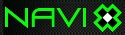 In this guest post, iRoNBiLL, project coordinator of Team Navi-X, introduces the Boxee Navi-X app and explains how to install and use it on Boxee running on a PC, Mac, or dedicated Boxee Box. Navi-X is described as a “media browser” and “content aggregator” that extends the content available on Boxee by letting users quickly and easily link to and playback multimedia content from a multitude of additional sources.
In this guest post, iRoNBiLL, project coordinator of Team Navi-X, introduces the Boxee Navi-X app and explains how to install and use it on Boxee running on a PC, Mac, or dedicated Boxee Box. Navi-X is described as a “media browser” and “content aggregator” that extends the content available on Boxee by letting users quickly and easily link to and playback multimedia content from a multitude of additional sources.
Introducing Navi-X
Apps are considered by many to be Boxee’s best feature, because they expand the amount of content and functionality that can be included with the stock software functions available in Boxee’s arsenal of media capabilities.
Today, we are going to talk about one of the more popular apps on the Boxee platform, if not the most popular app: Navi-X.
The Navi-X app is a “media browser” or “content aggregator” that gives users access to link and playback all kinds of multimedia content available on the internet. Content listed within Navi-X includes commercial sources, independent video hosting sites and user-contributed listings of media in the form of playlists for browsing and selection of media.
What do I mean by multimedia content? TV Shows, Movies, Music, Podcasts, Pictures, RSS /XML feeds, Web Pages, Live Streams, Text,… If it is a multimedia format, there probably is a link to it in Navi-X. If there isn’t, you can add your own links to a playlist and share your new found idea with everyone in seconds or view the media for yourself.
Here are some screenshots of Navi-X in action:
(click thumbnails to enlarge)
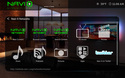
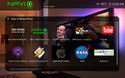
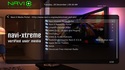
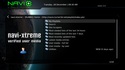

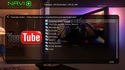



(click thumbnails to enlarge)
Installing Navi-X on Boxee
If you want to add Navi-X to Boxee, from the main menu for Boxee go to your Apps submenu and select “Repositories” and add the “currently working Navi-X repository” shown on this page of the Boxee user forum; as of Jan. 28, 2013 that was this url: http://dir.fuzzthed.com
Then, select that repository from the Apps > Repositories submenu, locate the Navi-X app, and hit “enter” — but before selecting “launch,” use the remote’s nav-left button to select the star/+ widget to add Navi-X to Boxee’s Favorite apps area. Now, you’ll have fast access to the Navi-X app from the Apps > Favorites submenu.
Using Navi-X in Boxee
Navi-X not only links to content, but allows you to create your own playlists custom tailored by hand, for quickly and easily browsing and adding content to Navi-X.
Hidden on the left and right sides of the main menu, you will find “side menus” with additional features for Navi-X including changing how media playlists are displayed in Navi-X, an area to sign into Navi-Xtreme, Navi-X’s playlist hosting site, and sync user data like “Favorites.”
Basically, Favorites are like “bookmarks” to playlists or single media items found within Navi-X. Save yourself some clicking and “favorite” your favorite content today for quick and easy access to your favorite music videos or shows — whatever you find in Navi-X!
For browsing the mountain of content found in Navi-X, there are primary categories for content within Navi-X and search features throughout the app that allow you to find what you are looking for quickly and easily.
Navi-Xtreme Media Portal
Get a free playlist hosting account from Navi-Xtreme, our media portal for Navi-X content, here
A free playlist hosting account at Navi-Xtreme gives you access for hosting your playlists on Navi-Xtreme via Navi-X, support forums, and quick shoutbox chat access to the Navi-X development team. Programmers and coders can also find documentation there on Navi-X’s API, for incorporating their own content and resources into Navi-X as well.
Navi-X allows for both scrapers and processors to work from within the application itself, allowing you to scrape content listings from a site for browsing and playback or for using a “processor” to decode the static link of a media item and figure out the proper final URL for playback of the media from within Navi-X! This allows us to bring in content not normally available on the Boxee platform because of sites blocking content access using traditional methods of browser prevention. If a commercial broadcaster openly puts their content on the internet for people to consume, there is nothing wrong or illegal with bringing this into a browser or app!
YouTube tour on desktop Boxee
Here’s a YouTube demonstrating Navi-X running on the standard desktop Boxee software platform:
Summary
In short, Navi-X is an app containing an unbelievable amount of content for playing on your Boxee Box. While Boxee is great at bringing in lots of content from the Internet, it never hurts to get a little help from the Boxee community in finding it!
A major revision to the Navi-X app is also planned for the near future, including some awesome new features in Navi-X like the ability to download content from Navi-X, full subtitles support, a more polished look and feel to the app, and much more! Details on this upcoming release are available here.
Check out Navi-X today, and see what you have been missing!
For more information, check out these resources:
- Navi-X website
- Navi-Xtreme Media Portal (includes support forums and chat)
- Navi-X on Boxee thread (with evolving pointers to the latest Navi-X repository)
[This guest post was written by iRoNBiLL, Project Coordinator of Team Navi-X. It was initially published on DeviceGuru’s sibling site, BoxeeBoxTips.com. DeviceGuru has made subsequent edits to account for changing URLs and reader questions.]
I tried the directions for Navi-X and the Repositories and does not work.
I am on the new SW. Please help
I edited the post to include the latest Navi-X repository URL. In the future the repo could change, so if the URL in this post doesn’t work, look for the latest repo URL in the Navi-X thread at the Boxee user discussion forum.