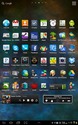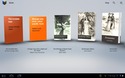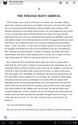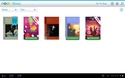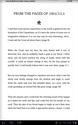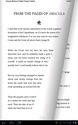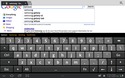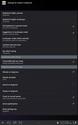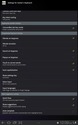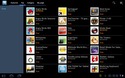Galaxy Tab 10.1 screenshot tour
Last updated Jul 23, 2011 — 137149 views [Updated Aug 25, 2012] — This comprehensive screenshot tour is part of DeviceGuru’s in-depth Samsung Galaxy Tab 10.1 review, which pits the 10-inch Samsung tablet against Apple’s iconic iPads. The tour includes more than 200 screenshots showcasing the Galaxy Tab 10.1’s user interface, homescreens, settings, apps, and more, and has been updated to showcase various aspects of the tablet’s mid-2012 firmware upgrade to Android 4.0 (Ice Cream Sandwich).
[Updated Aug 25, 2012] — This comprehensive screenshot tour is part of DeviceGuru’s in-depth Samsung Galaxy Tab 10.1 review, which pits the 10-inch Samsung tablet against Apple’s iconic iPads. The tour includes more than 200 screenshots showcasing the Galaxy Tab 10.1’s user interface, homescreens, settings, apps, and more, and has been updated to showcase various aspects of the tablet’s mid-2012 firmware upgrade to Android 4.0 (Ice Cream Sandwich).
You can browse our extensive Samsung Galaxy Tab 10.1 Screenshot Tour using the index below. For the complete story behind these screenshots, read DeviceGuru’s detailed Galaxy Tab 10.1 vs. iPad 2 smackdown.
| Screenshot Tour Index |
- Default home screens
- Standard plus downloaded apps
- Typical home screen with apps
- Customized unlock screen
- Fabio Collini’s awesome Folder Organizer app
- Home screens organized using Folder Organizer “widgets”
- Home screens organized using Folder Organizer “items” and “folder links”
- Google Navigation
- Google Earth
- Google Sky
- Google Translate
- Google Body
- Google News
- News360 news
- Pulse news
- Bloomberg news
- Skype
- YouTube
- Pandora
- TuneIn Radio
- Streaming multimedia via PogoPlug
- Streaming multimedia via UPnP using PlugPlayer
- Streaming multimedia via UPnP using Arkuda Media Center
- Streaming multimedia via UPnP using UPnPlay
- Streaming multimedia from Windows Shares using ES File Explorer
- Streaming TV shows from the web
- Reading ebooks
- QuickOffice
- ES File Explorer
- Advanced Task Manager
- Android Task Manager
- Camera app
- Samsung keyboard demo
- Android keyboard demo
- “Hacker’s keyboard” demo
- Browser zoom demo
- Galaxy Tab system settings
- Android Market Apps
- Samsung Apps
| Default home screens (as of the Android 4.0 update) |
Default primary homescreen, and a view of the pop-up status panel…


(click thumbnails to enlarge)
Pop-up “mini apps” can be positioned where desired on the screen, and they remain in the foreground (in front of normal apps) until you close them…

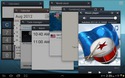

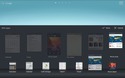

(click thumbnails to enlarge)
You can configure the unlock screen to have a custom unlock pattern…
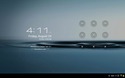

(click thumbnails to enlarge)
The Android 4.0 update introduced a built-in folder function; here’s how it works…



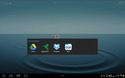

(click thumbnails to enlarge)
(return to index)
| Standard plus downloaded apps (as of the Android 4.0 update) |
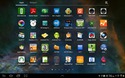
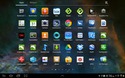

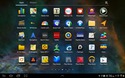

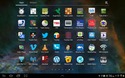
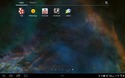
(click thumbnails to enlarge)
(return to index)
| Typical home screen with apps |
Comment: Notice how the spacing of app icons on the home screen adjusts automatically in order to keep the icon array layout consistent in both landscape and portrait modes (in contrast to the iPad’s icon reshuffling).
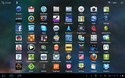
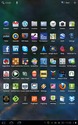
(click thumbnails to enlarge)
(return to index)
| Customized unlock screen |
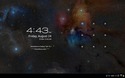
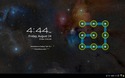
(click thumbnails to enlarge)
(return to index)
| Fabio Collini’s awesome Folder Organizer app |

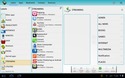
(click thumbnails to enlarge)
(return to index)
| Home screens organized using Folder Organizer “widgets” |
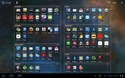
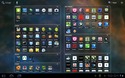
(click thumbnails to enlarge)
(return to index)
| Home screen organized using Folder Organizer “items” and “folder links” (as of the Android 4.0 update) |
Customized homescreen (landscape and portrait modes) with Folder Organizer folders and three widgets…
Contents of the 15 homescreen Folder Organizer folders…
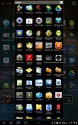
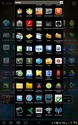
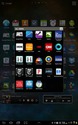
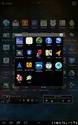
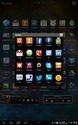
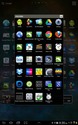
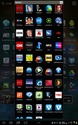
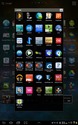
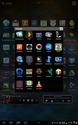
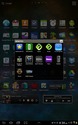
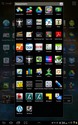
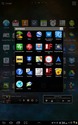
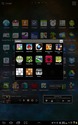
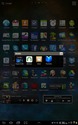
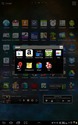
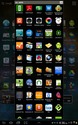
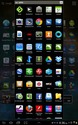
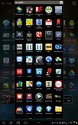
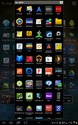
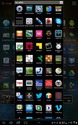
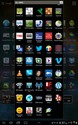
(click thumbnails to enlarge)
(return to index)
| Google Navigation |
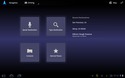
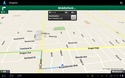
(click thumbnails to enlarge)
(return to index)
| Google Earth |

(click thumbnails to enlarge)
(return to index)
| Google Sky |


(click thumbnails to enlarge)
(return to index)
| Google Translate |
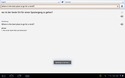
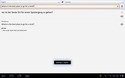
(click thumbnails to enlarge)
(return to index)
| Google Body |





(click thumbnails to enlarge)
(return to index)
| Google News |
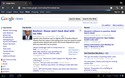
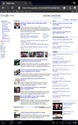
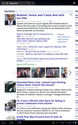
(click thumbnails to enlarge)
(return to index)
| News360 news |
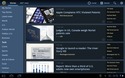
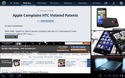
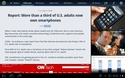
(click thumbnails to enlarge)
(return to index)
| Pulse news |
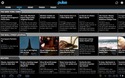
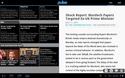
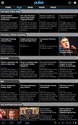
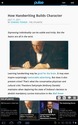
(click thumbnails to enlarge)
(return to index)
| Bloomberg news |
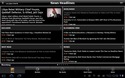
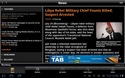
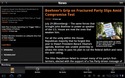
(click thumbnails to enlarge)
(return to index)
| Skype |
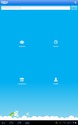
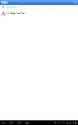
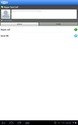
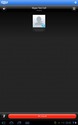
(click thumbnails to enlarge)
(return to index)
| YouTube |
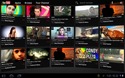
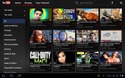
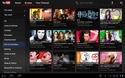

(click thumbnails to enlarge)
(return to index)
| Pandora |

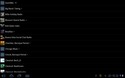
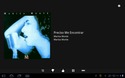
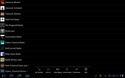
(click thumbnails to enlarge)
(return to index)
| TuneIn Radio |
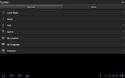
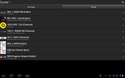
(click thumbnails to enlarge)
(return to index)
| Streaming multimedia via PogoPlug |

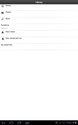
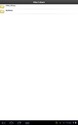
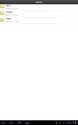
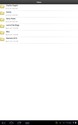
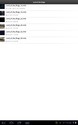
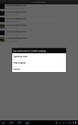
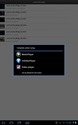

(click thumbnails to enlarge)
(return to index)
| Streaming multimedia via UPnP using PlugPlayer |

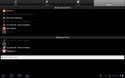
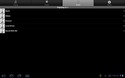
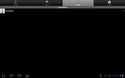
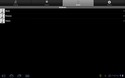
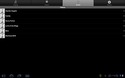
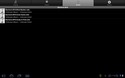
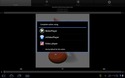

(click thumbnails to enlarge)
(return to index)
| Streaming multimedia via UPnP using Arkuda Media Center |
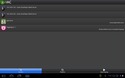
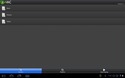
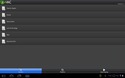
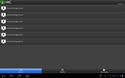
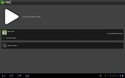

(click thumbnails to enlarge)
(return to index)
| Streaming multimedia via UPnP using UPnPlay |
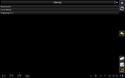
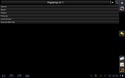
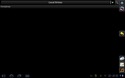
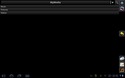
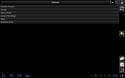
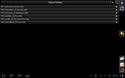
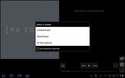

(click thumbnails to enlarge)
(return to index)
| Streaming multimedia from Windows Shares using ES File Explorer |
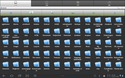
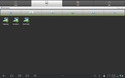
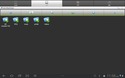
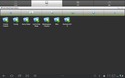
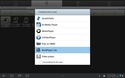

(click thumbnails to enlarge)
(return to index)
| Streaming TV shows from the web |
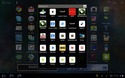
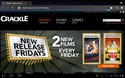
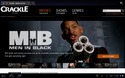
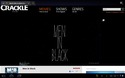

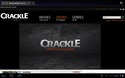
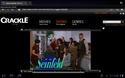

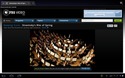

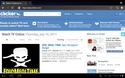
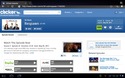

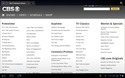
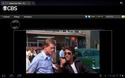


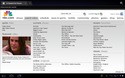
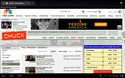

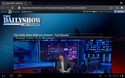




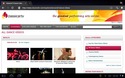
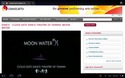

(click thumbnails to enlarge)
(return to index)
| Three ebook reader apps: Google Books (top); Nook (middle); Kindle (bottom) |
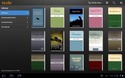

(click thumbnails to enlarge)
(return to index)
| QuickOffice |
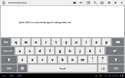
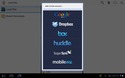
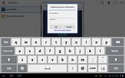
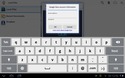
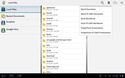
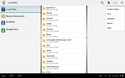
(click thumbnails to enlarge)
(return to index)
| ES File Explorer |
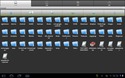
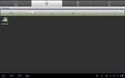
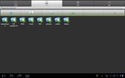
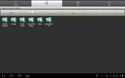
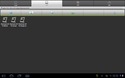
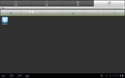
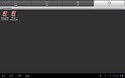
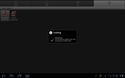

(click thumbnails to enlarge)
(return to index)
| Advanced Task Manager |
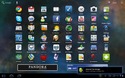
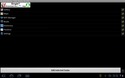
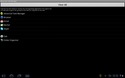
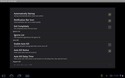
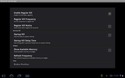
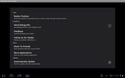
(click thumbnails to enlarge)
(return to index)
| Android Task Manager |




(click thumbnails to enlarge)
(return to index)
| Camera app |







(click thumbnails to enlarge)
(return to index)
| Samsung keyboard demo |
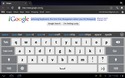
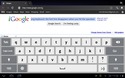
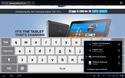
(click thumbnails to enlarge)
(return to index)
| Android keyboard demo |
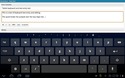
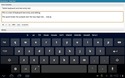
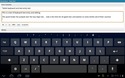
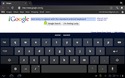
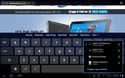
(click thumbnails to enlarge)
(return to index)
| “Hacker’s keyboard” demo |
| Browser zoom demo |
Comment: The first screenshot below shows the initial page zoom. The second and third screenshots show the toggling of zooms when you double-tap on text areas.

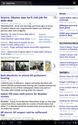
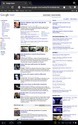
(click thumbnails to enlarge)
(return to index)
| Galaxy Tab system settings (as of the Android 4.0 update) |
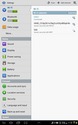
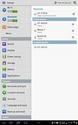
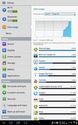
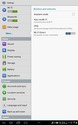
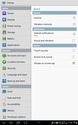
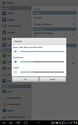
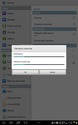
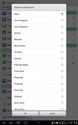
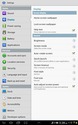
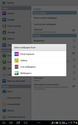

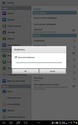
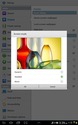
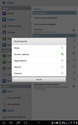
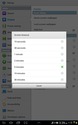
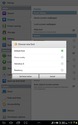
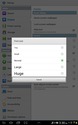
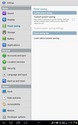
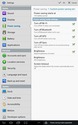
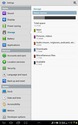
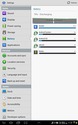
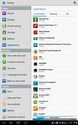
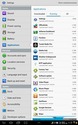
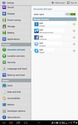
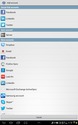
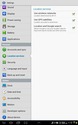
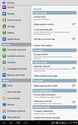
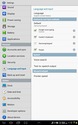
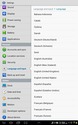
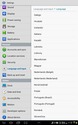
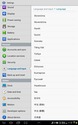
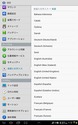
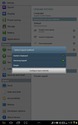
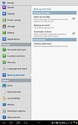
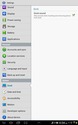
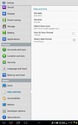
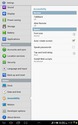
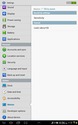
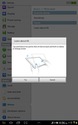
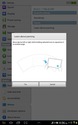
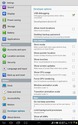
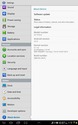

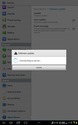
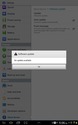
(click thumbnails to enlarge)
(return to index)
| Android Market Apps |
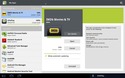
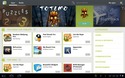
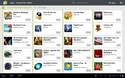
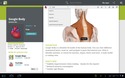
(click thumbnails to enlarge)
(return to index)
| Samsung Apps |
For the complete story behind these screenshots, read DeviceGuru’s detailed Galaxy Tab 10.1 vs. iPad 2 smackdown.