Top 10 ways to save PC computing energy
Last updated Sep 12, 2008 — 10758 views How many of us leave our PCs running all day long, even when we’re not using them? Despite the fact that today’s desktop and laptop PCs and their OSes provide extensive power management functions, most PC users don’t bother to use them to shrink their systems’ carbon footprints.
How many of us leave our PCs running all day long, even when we’re not using them? Despite the fact that today’s desktop and laptop PCs and their OSes provide extensive power management functions, most PC users don’t bother to use them to shrink their systems’ carbon footprints.
According to an online survey conducted by the Climate Savers Computing Initiative, 55 percent of 7,274 respondents don’t take advantage of their PCs’ power management functions, such as suspend/resume shut-down options and performance profiles.
On the bright side, of those not already using power management, nearly all (97 percent) said they’d like to begin using their systems’ power-saving capabilities. According to the Initiative, each of these users stands to reduce their carbon footprint by nearly half a ton of CO2 annually, not to mention saving $60 or more in energy costs per year.
In general, laptop users are much more likely to employ shut-down modes such as sleep (suspend-to-RAM) or hibernate (suspend-to-disk) than are desktop PC users. After all, these functions originated as a way to extend a mobile computer’s battery operation.
However, over the past several years virtually all new PCs — including desktop-style models — and their operating systems have begun supporting enhanced power-management features, including laptop-style sleep and hibernation shut-down modes, based on PC power management standards such as the Advanced Configuration and Power Interface (ACPI).
 How much will this help? The Climate Savers Computing Initiative estimates, for example, that broad industry compliance with the U.S. Government’s Energy Star 4.0 guidelines will yield savings in excess of $1.8 billion in energy costs over the next 5 years, and reducing greenhouse gas emissions by an amount equivalent to the annual emissions of 2.7 million vehicles.
How much will this help? The Climate Savers Computing Initiative estimates, for example, that broad industry compliance with the U.S. Government’s Energy Star 4.0 guidelines will yield savings in excess of $1.8 billion in energy costs over the next 5 years, and reducing greenhouse gas emissions by an amount equivalent to the annual emissions of 2.7 million vehicles.
Nobody wants to wait for Windows to cold boot!
In DeviceGuru’s experiments, a 2.4GHz Celeron-based Windows XP system took about two minutes to arrive at a ready-to-use Windows Desktop, starting up from cold boot, as did Vista on the Black Tower. The latest version of Ubuntu Linux on the Black Tower, on the other hand, came up and was ready for action in about 60 seconds.
While PC startup times of one or two minutes aren’t terrible, in today’s fast-paced world it’s no surprise that users are unwilling to power their systems off and on every time they leave from and return to their desks!
Fortunately, however, virtually all modern PCs — be they desktops or laptops — and their operating systems support sleep and hibernate suspend/resume modes as an alternative to powering the systems completely off and on.
In DeviceGuru’s tests, returning from sleep (suspend-to-RAM) was fast in all cases — around 5 seconds for Windows and 10 seconds for Linux. With such quick resume speeds, it’s not that difficult to get into a habit of “sleeping” your desktop or laptop PC before you leave your desk.
Here are screenshots of the shut-down options for Linux (specifically Kubuntu), Vista, and Windows XP Pro:
Linux’s shut-down options, using KDE on Ubuntu
Vista’s shut-down options
XP’s shut-down options without hibernate enabled
XP’s shut-down options with hibernate enabled

But wait — there’s more!
Putting your PC to sleep when you’re not using it for a while isn’t the whole story. Quite a lot of energy is also consumed by a desktop monitor as well as by printers, scanners, WiFi routers, and the like.
Below is a table showing DeviceGuru’s observations for PCs, monitors, and a group of three Internet edge devices (DSL modem, D-Link WiFI router, Linksys firewall/router). The power shown in the “On” column represents quiescent states for each device — i.e. when the computer’s desktop is visible but no applications are in use, when the printer is on but not printing, etc.

| Device | On | Suspended |
|---|---|---|
| Windows XP desktop system (2.4GHz CPU) | 57W | 1W |
| Windows Vista on the Black Tower | 90W | 5W |
| Ubuntu Linux/KDE on the Black Tower | 90W | 5W |
| Debian Linux on an old Thinkpad X20 | 20W | 3.7W |
| HP Laserjet 1020 | 1.5W | 0 (switched off) |
| HP Laserjet 3050 | 3.8W | 0 (switched off) |
| Epson 2400 scanner | 3.4W | 0 (switched off) |
| Internet access devices | 14.5W | 0 (switched off) |

Taking this a bit further, to help individuals and businesses effectively conserve on energy consumed by PCs and peripherals, the Climate Savers Computing Initiative has created the following list of the top 10 priorities:

|

Getting involved
 The Climate Savers Computing Initiative bills itself as “a nonprofit group of eco-conscious consumers, businesses, and conservation organizations dedicated to reducing the energy consumption of computers.”
The Climate Savers Computing Initiative bills itself as “a nonprofit group of eco-conscious consumers, businesses, and conservation organizations dedicated to reducing the energy consumption of computers.”
According to the group, over 175 companies and organizations have joined the Initiative since its June 2007 launch, “and thousands of individuals have pledged their support.” Prominent backers of the Initiative include Dell, EDS, Google, HP, Intel, Lenovo, Microsoft, PG&E, and the World Wildlife Fund.
Here are a few links to further information:
- Participate in the Initiative’s short computer power savings survey here.
- View the survey’s current results here.
- Download instructions on how to activate power management functions on your laptop or desktop PC here (PDF file download).
For further details, visit the Initiative’s website.
Incidentally, DeviceGuru.com is an Affiliate member of the Initiative. Maybe your company or organization would like to join in the effort?



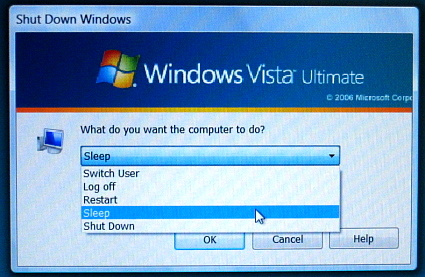
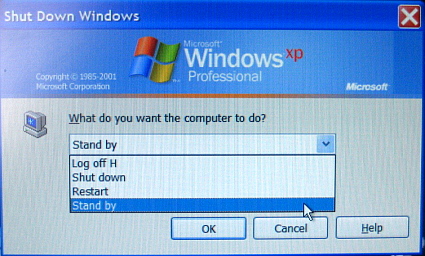
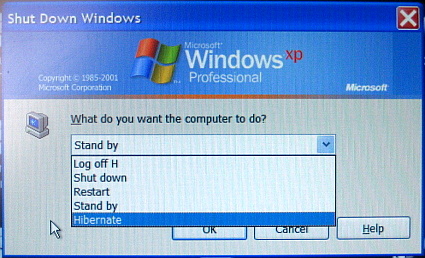
Turning on and off the computers as well as recovering a system from sleep is known to reduce the HDD lifespan by 30%.
@Guesswho…
Perhaps. But, in 25+ years of having home computers equipped with hard drives, I’ve never, ever had one fail. These days, who doesn’t upgrade their drive to a larger one every couple of years? I just got a couple of 500GB drives nearly opted for 1TB drives instead. In short, losing 30% of the lifespan of a hard drive is of zero consequence.
Don’t forget thin clients. If there are a cluster of users, the energy bill is much less if only one machine is a power hog. Some thin clients use as little as 15watts running and they boot fast so shutting them down is not a problem.
In addition to efforts to conserve energy while using a computer there are a number of devices available that help to reduce the amount of electricity actually used such as solar laptop chargers. These as well leading energy efficient laptop models (Epeat Certified) are available at the I Buy It Green’s Eco Friendly Computer Store.
@guesswho
Can you provide a link for that assertion please? I have read that sort of assertion before but have never found anything to back it up.
I had a look at the numbers behind this idea some time ago, and even made a wild assumption that turning the PC on and off would take even much more life out of your hard drive. Please read the article, I think you may find the conclusions (based on manufacturer lifespan estimates) quite interesting!
@Guesswho
I don’t see how that would work. Suspend does not perform any access to disk, as current states are backed up into RAM. Perhaps using hibernate several times a day would be hard on the HDD, since a large amount of write/read goes on…
@GoodComputing
Thanks for the link. I am astounded at the 1 million hours of life you quote. Back when, when I was looking at such figures I remember seeing figures more like 170,000 hours. And based on what S.M.A.R.T. reports on a SATA drive on a system I’ve been using a little over a year, I would say the manufacturer is projecting something more like 80,000 hours. Nonetheless, again based on what S.M.A.R.T. reports I’ve come to a conclusion similar to yours. Having had the computer on an average of about 10 hours a day and on average power cycling more than once a day, S.M.A.R.T. is estimating I’ve used up about 6% of the disk’s life from power on hours but only about 1% of its life based on power cycling. (Maybe thats a poor way to phrase it, but my interpretation is that at this rate, the disk is more likely to die from being on too long rather than from power cycles.
@Malaz
I believe the assertion is based on the wear and tear of powering down the drive for suspend. As I’ve indicated, I remain skeptical of the claim. But my mind is open if presented with data indicating otherwise.
I just discovered two power saving techniques: underclocking and undervolting.
Underclocking is basically just the opposite of overclocking – instead of looking to increase the CPU’s frequency, you look to lower it. Undervolting involves lowering the voltage used by the CPU to just above the threshold where it would prove unstable – this option is probably more ‘for the experts’.
As far as using these techniques, my BIOS does not allow me to attempt undervolting. I was, however, able to attempt some underclocking in the form of limiting my CPU cores to lower frequencies.
Basically I have a dual core 1.5Ghz CPU. Essentially, they idle at 1Ghz, and by default will ramp up to 1.5 when necessitated by demand. Using software, you can change the policy by which it decides if and when to ‘ramp up’. I’m a linux user and so I can use cpufreq settings to select ‘powersave’, which is a simple way for me to accomplish this. The powersave option keeps my cores at 1Ghz always. I don’t mind the theoretical 30% loss of speed, because of two things: a) it’s not really a 30% loss, because the CPUs would typically only jump up to 1.5Ghz for a second or two at a time, under my normal computer usage, so it’s probably only a 5% (if that) loss of speed for me (typically), and b) keeping the core at the lower frequency also keeps them running slightly cooler, which means my laptop’s fan doesn’t need to come on as often – which I like.
Oh, and I use suspend all the time. I don’t think it hurts my hard drive one bit.
I can recommend using desktop management solution called desktop authority that is able to shut down unused desktops and monitors based on keyboard and mouse inactivity.
Take a look at this power management page where you can find several white papers on this topic and even find out how exactly you can save in energy costs using Power Management ROI calculator.
My laptop uses cpu scaling, and I conserve power as much as possible with it, but with my server and my desktop, they need to be on all the time for what I use them for, so this isn’t really plausible for me.
This page helped, a bit. But i’m still looking for exact power consumption #’s on XP vs. Linux [and even vs. Mac].
If you can provide any leads, please write marinuslutzAThotmailDOTcom. Thanks!