Review: Linux Mint: the tastier Ubuntu
Last updated Sep 29, 2010 — 7849 views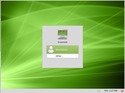 Launched in October of 2004, Linux Mint has rapidly emerged as one of the most popular desktop Linux distributions. In this review, DeviceGuru takes a look at the latest Linux Mint release and finds it to be preferable to Ubuntu (on which it’s based) in several significant ways.
Launched in October of 2004, Linux Mint has rapidly emerged as one of the most popular desktop Linux distributions. In this review, DeviceGuru takes a look at the latest Linux Mint release and finds it to be preferable to Ubuntu (on which it’s based) in several significant ways.
Linux Mint’s website claims Mint to be “the fourth most widely used home operating system behind Microsoft Windows, Apple Mac OS, and Canonical’s Ubuntu.” While the evidence behind that claim is unspecified, data from Google Insights for Search does indicate Linux Mint to be the most popular of what DeviceGuru has dubbed the “newer second tier distributions.” Additionally, Mint currently ranks third among Linuxes of all types — behind only Ubuntu and Fedora — on DistroWatch.com‘s “Page Hit Ranking” list (see hand-hand column of DW’s home page).
The Linux Mint project attributes its distribution’s success to these factors:
- It works out of the box, with full multimedia support and is extremely easy to use.
- It’s both free of cost and open source.
- It’s community-driven. Users are encouraged to send feedback to the project so that their ideas can be used to improve Linux Mint.
- Based on Debian and Ubuntu, it provides about 30,000 packages and one of the best software managers.
- It’s safe and reliable. Thanks to a conservative approach to software updates, a unique Update Manager and the robustness of its Linux architecture, Linux Mint requires very little maintenance (no regressions, no antivirus, no anti-spyware…etc).
The distribution is available in several minty flavors, depending on the choice of desktop environment. While the main version is based on GNOME, live CD spins based on KDE, Xfce, Fluxbox, and LXDE are also available for download.
We’ll examine the GNOME version in this post. But first, a bit of background…
About Linux Mint
At the risk of oversimplification, Linux Mint could be summed up as a Ubuntu derivative with…
- A customized desktop theme
- An innovative alternative menu system
- A revised set of default software applications
- Enhanced desktop and system configuration tools
- A beefed-up collection of default plugins, drivers, and multimedia codecs
Notably, the last point in the list enables the ability to immediately run flash and play YouTube, DVDs, MP3s, MPEGs, and many other types of media without further configuration.
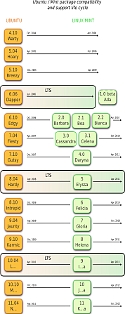 On the other hand, Mint uses standard Ubuntu kernels and its major updates mirror those of Ubuntu, as indicated in the flow chart at the right (click image to enlarge; diagram source).
On the other hand, Mint uses standard Ubuntu kernels and its major updates mirror those of Ubuntu, as indicated in the flow chart at the right (click image to enlarge; diagram source).
Accordingly, Mint appears on Ubuntu’s “ecosystem” page, categorized as one of the “known derivatives [that] have not yet chosen to work with the Derivative Team.” Of course Ubuntu, in turn, draws most of its packages from the venerable Debian GNU/Linux project, so both Ubuntu and Mint are also Debian derivatives.
In a recent email to DeviceGuru, Linux Mint founder Clement Lefebvre characterized the relationship between Mint and Ubuntu as, “the desktop is quite different, the base is almost exactly the same.” But, he added, “we’ve been working on Mint since 2006 and [are] introducing more and more differences every day.”
Incidentally, there’s also a brand new version of Linux Mint, released earlier this month, based on Debian’s kernels and packages rather than on Ubuntu’s bits. “Linux Mint Debian Edition (LMDE) comes with a Debian base, which we transformed into a live media and on top of which we added a new installer,” says the project on its blog. It’s available in the form of a 32-bit live-DVD with a GNOME desktop. “The purpose of LMDE is to look identical to the main edition and to provide the same functionality while using Debian as a base,” adds the blog post. “It’s rougher and in some aspects not as user-friendly as our other editions,” but the big advantage of it is that it “brings us one step closer to a situation where we’re fully in control of the system without being impacted by upstream decisions.” DeviceGuru will have a look at this new Linux Mint sibling soon.
Installing the OS
For this review, we installed the “standard” 32-bit version of Linux Mint 9, codenamed “Isadora,” which comes on a single live-CD. Its installation wizard is essentially identical to Ubuntu’s, other than theming aspects. These screenshots show the quick and easy process involved:
(click thumbnails to enlarge)
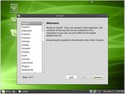
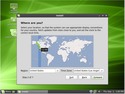
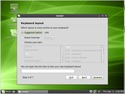
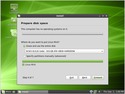
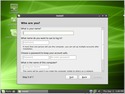
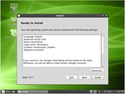
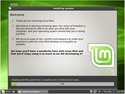
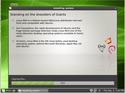
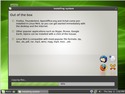
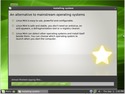
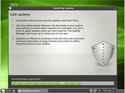
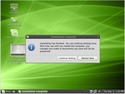
(click thumbnails to enlarge)
Default desktop tour
The screenshots below show how Mint’s desktop and menus look immediately following the OS’s installation from the live-CD. Although they’re built with the same basic GNOME desktop environment, Mint’s desktop differs from Ubuntu’s (screenshots here) in the following ways:
- Theme — Linux Mint’s minty-green theme, including desktop wallpaper and GNOME theme elements
- Desktop panels — Mint’s default desktop only has a single panel, at the bottom of the screen, in contrast to Ubuntu’s two thin panels (on the top and bottom of the desktop)
- Menu system — Mint’s menu system is more complex, flexible, and powerful than Ubuntu’s. In contrast to the group of three menu drop-downs (Applications, Places, System) on the top panel of Ubuntu’s desktop, Mint has a unique, highly-customizable menu function accessed through the “Mint menu” button at the lower left corner of its desktop; it offers two easily-accessed viewing options — “favorites” and “all applications” — and also provides easy access to Places on the system.
The screenshot below shows how Mint’s default desktop looks immediately following a fresh installation. For a comparison with Ubuntu’s default desktop, have a look at this screenshot and others from DeviceGuru.com’s recent Ubuntu 10.10 preview.
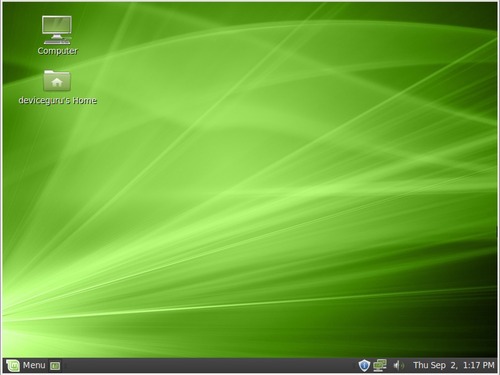
Default Linux Mint desktop, following installation
(click image to enlarge)
These additional screenshots demonstrate various attributes of the default Linux Mint desktop, menu system, and overall theming:
(click thumbnails to enlarge)
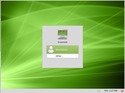
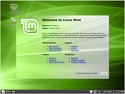
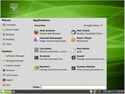
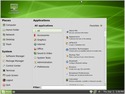
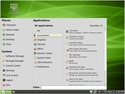
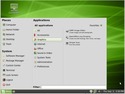
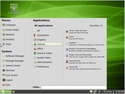
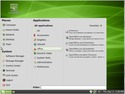
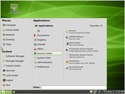
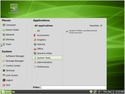
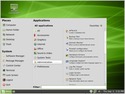
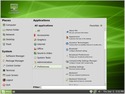
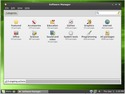
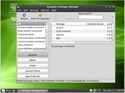
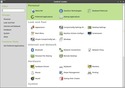
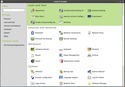
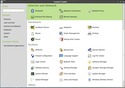
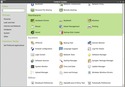
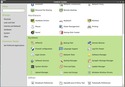
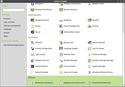
(click thumbnails to enlarge)
Personalizing Mint’s desktop and theme
One of the things all Linux implementations are noted for is how easily and extensively they may be personalized. In this regard, Linux Mint is no exception. Everyone’s tastes naturally differ and although I’m impressed with many of Mint’s differences from Ubuntu, I personally don’t care for Mint’s green desktop and theming. So despite these green bits being a Linux Mint tradmark of sorts, I immediately set about removing most of them.
One notable exception is that I retained the Mint-menu icon at the left edge of desktop’s panel, out of respect for the great work the project has done and because it truly “brands” the distribution.
The three simple tweaks listed below tailored Mint’s desktop and theme to my liking. All were accomplished easily, using readily available functions and downloads.
- Using the Synaptic Package Manager, I selected and installed the “shiki-colors” package, which provides a “black and blue” desktop theme and icon set that I really like, and which goes well with my favorite nebula wallpaper.
- Via a right-click on the desktop (to “Change Desktop Background”), I selected the Theme tab in the Appearance Preferences tool and then located and selected the Shiki-Brave theme.
- Again, via a right-click on the desktop and the Appearance Preferences Tool, I selected the Background tab and added/selected my favorite NASA nebula image as the desktop wallpaper.
Here’s the resulting modified Mint desktop:
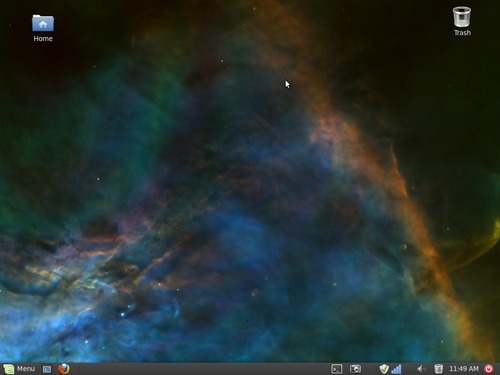
Mint desktop with nebula wallpaper and Shiki-Brave theme
(click image to enlarge)
Additional characteristics of the nifty Shiki-Brave theme are shown in the following screenshots:
(click thumbnails to enlarge)
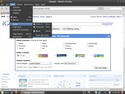
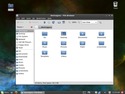
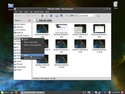
A few more aspects of the Shiki-Brave theme
(click thumbnails to enlarge)
I’m so pleased with the shiki-brave theme that I’ve installed it on my Maverick (Ubuntu 10.10) desktop, too.
Adding some favorite apps and tools
Linux Mint comes standard with a well-chosen selection of applications and utilities. But, as already noted, everyone’s needs, interests, and tastes differ, so invariably you’ll want to make the system your own by downloading additional packages. You can do this using Mint’s user-friendly Software Manager, with the more nuts-and-boltsy Synaptic Package Manager, or by means of apt-get or aptitude on the command line.
Several apps I chose to add initially are worthy of note. Since Linux Mint uses Ubuntu Linux kernels and draws most of its packages from Ubuntu’s repositories, it seemed reasonable to expect both Ubuntu and Debian apps to work on the system. In fact, every “Ubuntu compatible” package I downloaded directly or grabbed via either apt-get or Synaptic installed easily and worked as advertised (with one minor exception, as noted below).
Adding Pandora Desktop
If you like Pandora (personally, I’m somewhat addicted to it), it’s worth subscribing to “Pandora One” for a modest annual fee ($36, last time I renewed). As a Pandora One subscriber, you can stream music from Pandora without an hours-per-month limitation, and without having your musical pleasure occasionally interrupted by annoying ads. Subscribers also get to download the lightweight Pandora Desktop app, which makes it easy to stream Pandora while working, messaging, writing emails, or browsing the web from your Linux desktop.
The screenshots below show the process of downloading, installing, and using the Pandora Desktop app on my Mint system.
(click thumbnails to enlarge)
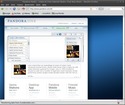
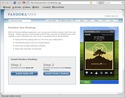
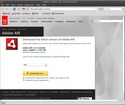
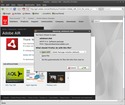
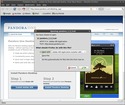
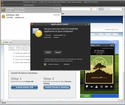
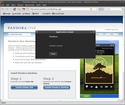
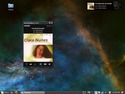
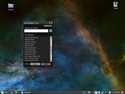
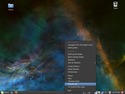
(click thumbnails to enlarge)
Adding Boxee
And then there’s Boxee, the free Internet A/V-streaming software platform with an easy-to-use “10-foot UI” (user interface). What can I say about Boxee that hasn’t already been said?
Since Linux Mint seemed a good candidate for powering media center PCs, I wanted to verify that Boxee ran properly on it. (Note: Don’t get too carried away with this idea if you’re big on streaming Netflix videos, though. No desktop Linux distributions currently satisfy Netflix’s DRM requirements, contrary to what’s being done device makers on systems such as Roku’s A/V streaming box, which runs a highly custom embedded Linux OS.)
To see how well Boxee would run on Mint, I downloaded it from Boxee’s website. With about three mouse clicks, it installed automatically, courtesy of Mint’s GDebi Package Installer as shown in the screenshots below.
(click thumbnails to enlarge)
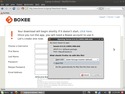
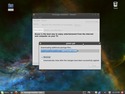
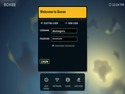
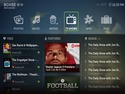
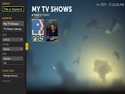
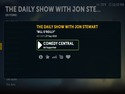

(click thumbnails to enlarge)
Following the installation, Boxee worked fine, with one small exception. Sometimes after quitting Boxee, it couldn’t be started again without first manually killing a persisting Boxee process. However, by running Boxee from the command line and watching for error messages I discovered that the exact same problem has been found to occur Ubuntu 10.04 — so apparently it’s not Mint’s fault.
Incidentally, to see how well Linux Mint would play on an HDTV, I routed my system’s HDMI output to one of my Sony LCD TV’s HDMI inputs. It synced up perfectly, with full 1080p resolution and no discernible problems. It also properly transferred audio along with video to the TV over the HDMI connection, just like you’d want. Sweet!
All this and Ubuntu Tweak, too
As I mentioned in my recent review of the Ubuntu 10.10 beta, Ubuntu Tweak is a worthwhile addition to any Ubuntu system. Its benefits include:
- Adds some valuable third-party app repositories, plus a checklist of highly desirable apps that are likely to be of interest to Ubuntu — and Mint — users
- Aggregates and simplifies the configuration of a wide range of desktop parameters, including GNOME’s autostart programs, login settings, and session control, desktop icons, window management, Compiz settings, and more
- Simplifies a number of GNOME useful settings that are not apparent to many users, including ones that may require running gconf-editor from the command line
- Provides convenient access to various system configuration parameters such as settings for APM, file types, Nautilus, and security
In light of these benefits, after every new Ubuntu installation I perform nowadays, I fire up Firefox, head over to Ubuntu-Tweak.com, and download/install Ubuntu Tweak. Curious whether Ubuntu Tweak would work with Linux Mint, I installed it in the usual manner and took it for a spin.
Incidentally, Mint by default includes many of the capabilities offered to Ubuntu by Ubuntu Tweak. With that in mind, I emailed Mint founder Clement Lefebvre to ask whether there was any interest in integrating Tweak’s full functionality into Mint. He replied, “Ubuntu-tweak has been discussed and some of its features will make their way into Mint.”
I certainly hope so, but in the mean time I can confirm that Ubuntu Tweak seemed to install and run fine on Mint. Here’s a screenshot of it running on my Mint system:
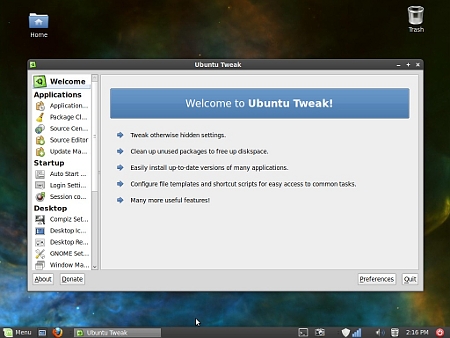
Ubuntu Tweak running on Linux Mint
(click image to enlarge)
Although the screenshots below show a few more Ubuntu Tweak functions, the program is quite extensive and these only intended to provide a taste of what it has to offer.
(click thumbnails to enlarge)
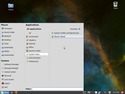
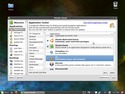
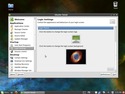
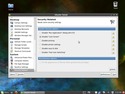
(click thumbnails to enlarge)
General impressions
After installing and using Linux Mint on and off for a week now, I’ve concluded that it shows great promise as an alternative to Ubuntu for many users.
Here are a few observations, in the form of Linux Mint pros and cons, relative to Ubuntu:
Pros…
- Single desktop panel — I’ve never been a fan of the Ubuntu desktop’s dual (top and bottom) panels, so converting Ubuntu’s desktop to a single panel format (or two in tandem, at the bottom of the desktop) is always my first Ubuntu configuration task. To me, and potentially for Windows users contemplating a switch to Linux, Mint’s setup is more instinctive. No doubt, Mac users see things differently.
- Enhanced menu system — Mint’s unique “mint-menu” — a fork of the slab GNOME menu — is rapidly winning me over. In particular, its highly configurable “favorites” function seems destined to eliminate needless app-launcher clutter from my desktop.
- Ease of use — By far, Mint’s default inclusion of more extensive drivers, plug-ins, and multimedia codecs for out-of-the-box multimedia streaming and DVD playing is a big advantage over Ubuntu and many other Linuxes, particularly for Linux newbies who might be reluctant to add Ubuntu Tweak or find other ways to install the necessary software to support these functions. If the Mint team could integrate even more (all?) of what’s offered by Ubuntu Tweak, this would be an even greater selling point.
Cons…
- Compatibility — Will Mint run all Ubuntu-targeted apps? So far, I haven’t found any Mint-specific problems, but I haven’t pushed Mint to the limit yet. So this is just a concern.
- System update policy — At this point I’m uncomfortable switching to Linux Mint’s kernel update policy, which the project claims is less problematic than Ubuntu’s. As a daily user of Ubuntu on multiple systems for several years, I’ve never experienced a problem with installing kernel upgrades as recommended by the Ubuntu update-manager (though I’m aware that there have been some rare problems in the past). To counter this concern, I configured mintUpdate’s check-boxes (in its “Preferences” pane) so the “Visible?” options are enabled, so that I’m at least informed of what’s not automatically being updated. I have no need for known “dangerous” packages, but I prefer not putting off released Ubuntu package updates until the Linux Mint team has had a chance to work them over. Color me adventurous, but at least I’m careful about backing up my system’s critical data frequently. Am I missing something here?
- Lack of “net” or “alternative” install? — I’ve often found myself leaning on a Debian or Ubuntu net-install for one reason or another. One example is when installing Linux on old systems, which don’t have DVD drives and hence can’t benefit from bulkier distribution roll-ups such as Mint’s own enhanced DVD version. With a net-install (or alternate) version, you can easily fit a basic system on a CD while providing a menu enabling the installation of any desired variant. Perhaps this could be handled by providing a Linux Mint meta-package for use with the existing Ubuntu “mini” or alternate CDs.
Certainly, there are numerous additional pros and cons that I haven’t considered or discovered, so I look forward to reading your comments and suggestions in the talk-back area below.
So what’s the bottom line on Linux Mint? Actually, I like it a lot! So much so that I just might decide to blow away my main desktop’s long-standing Ubuntu OS in favor of a tasty new Linux Mint alternative.
I’ve been using Mint since version 7. I run it at work on a HP PC with VirtualBox to host a Win 7 PC for Workstation Support. I purchased a Corsair 16GB flash drive and installed Mint 9 to it using Pendrive Linux. I’ve used the flash drive to fix Windows Server 2003 and Vista PCs.
Looking forward to Mint 10!
Commenting on your cons, as you’ve mentioned, you can easily enable Mint’s “non-safe” updates. Also, as mentioned above, I find it easiest to boot to USB. Furthermore, Pendrive Linux is not necessary, as Mint provides “Startup Disk Creator” under “System” to install the OS to USB.
If your old machine does not support USB boot, PloP Boot Manager solves the issue. It provides the option to boot to any partition, including the USB, using a bootable CD, also solving the no DVD issue.
http://www.plop.at/en/bootmanager.html
Finally, if you have a large USB, I highly recommend MultiSystem MultiBoot LiveUSB. This is a native Linux multiboot USB creator GUI tool. I have tested it with the Main Mint Edition and it works flawlessly. It allows you to create a menu driven bootable USB with as many distros as your Flash drive can fit. Best of all, it runs under Linux, unlike Pendrive Linux.
http://liveusb.info/dotclear/
(Wait for the page to load and select your language in the upper right corner under the navigation.)
I installed the Gnome version, then added KDE and XFCE (big overnite download), and I use them all. You are not restricted to just one GUI. This is the OS if you want flexibility. Use apps written for one environment in another. Use what you think is best.
Good review and Mint is a very good distro. However the unsigned packages and repository for LinuxMint makes it a deal breaker for me. That just throws the security of a Linux distro out the window. They just will not deal with the problem and it is a very bad practice for anyone to get into the habit of. Other than that they have done a good job re-branding Ubuntu. I agree with you that the green is not the color for me also the menu does not fit my tastes still those are easy things to fix.
Hallo from the Netherlands.
I am using Mint on my desktop from 7 , and on my Acer Aspire One, with 8gb ssd version, i installed Mint debian.
At work i converted some people to use Mint instead of Ubuntu, and they are satified with it. ( altough they dualboot with windows 7) For everyday use, it’s almost perfect, sometimes Youtube won’t play flawless, it happens with bigger items. Not that much of trouble, though. All in all i recommend it to every IT person i come across, so I hope the Netherlands will be more Linux minded.( We have a very bad not open source minded goverment). By the way Mint debian on my mini laptop works very good, only my Epson Stylus sx515 all in one printer will not print. Something to sort out, but the libraries are there, so Mint does support the printer. Working time omn the Acer on batterij is about 2 hours.
So i like MINT, in all his flavours!
But what if your machine is so old it doesn’t have USB? How do you boot then? Easy, just boot the squashfs image directly from hard drive.
http://forums.linuxmint.com/viewtopic.php?f=141&t=56269&p=322111#p322111
I love LMDE, I put KDE on it and it is much faster than Ubuntu.
@Eddie:
“However the unsigned packages and repository for LinuxMint makes it a deal breaker for me. That just throws the security of a Linux distro out the window. They just will not deal with the problem and it is a very bad practice for anyone to get into the habit of.”
This is not true. The LinuxMint packages/repository are, and always have been, signed. The warning that you see is because by default you are allowed to add unsigned repositories yourself if you wish (setting in /etc/apt/apt.conf if you want to change it) and then apt just throws up the warning whatever repository you download from. However, this looks like it has been patched or changed in the LM10 release candidate and the warning no longer appears (on the LiveCD at least).
People make wrong choices all the time with their OSs however that doesn’t mean having the ability to choose is incorrect. I use Mint as my main OS and after numerous good and bad choices I finally have it the way I like it.
I, like most of us, came from the Microsoft world. Vista came with my Toshiba laptop so I used it. Like every Microsoft OS, booting up became 1 minute, then 2 etc.
After looking at various Linux distro’s I decided on LinuxMint 9 Isadora. I love it. I read reviews on this which all came with install screen shots. The question in my mind every time I read these reviews was did it work?
The answer to that question is YES! I am very happy with it. I can print, go on to the Internet, get my email, install programs etc. I even installed Opera in LinuxMint! Opera did a really nice job!
My memory consumption is less than 300megs compared to 1.5gigs in Vista. (I have 4gigs installed.) I boot up in 20 seconds and shutdown in 5 seconds. Every time I load a program, it boots up in 5 seconds or less. I watch movies on Hulu etc. This just works!
In conclusion, thank you LinuxMint and all related parties for making this such a wonderful OS!
I use Mint 10 on a fujitsu siemens q5020 (http://support.ts.fujitsu.com/i/ProductImages/30082_high.jpg) as a htpc. Everything works fine except for playing retail dvd’s. I installed all the CSS packages and run the install-css.sh script, but nothing seems to make it play commercial dvd’s. Anyone can hint me on what I’m overlooking?
Mint ROCKS!
I was running Linux Mint 9 64 bit with Gnome for a long time. This weekend I tried installing Linux Mint 10 64 bit with GNOME. It seemed to run slower for some reason, so I tried the latest LMDE 64 bit version. I’m happy to say that it runs much faster. I think I’ll stick with Linux Mint Debian from now on. The new version let me install / and /home on separate drives. I wasn’t able to put /tmp and /var on separate drives though. Not sure why. All versions of Linux Mint recognize all of my hardware, except for the ATI video driver. This can easily be fixed by installing the ‘Non Free’ ATI driver. I’m running a Shuttle barebones system with an AMD Phenom II x2 processor, 4gb RAM, onboard ATI graphics, 2 OCZ SSD drives, Linux Mint Debian and NO WinTel Inside!